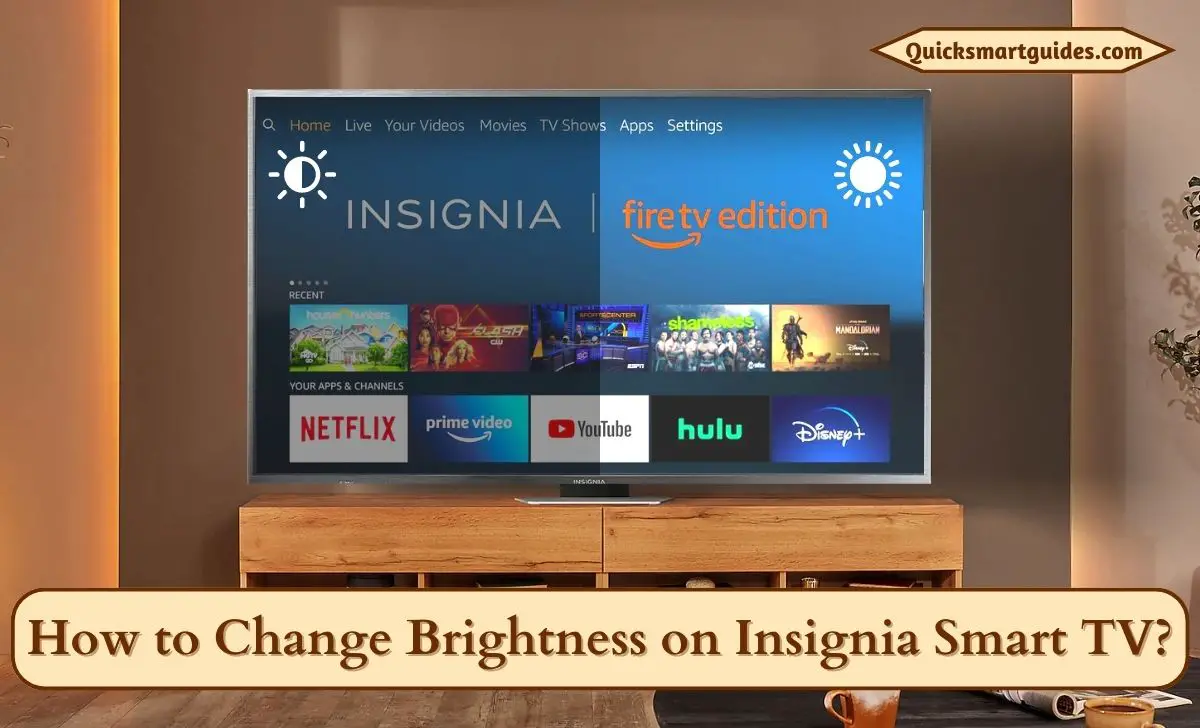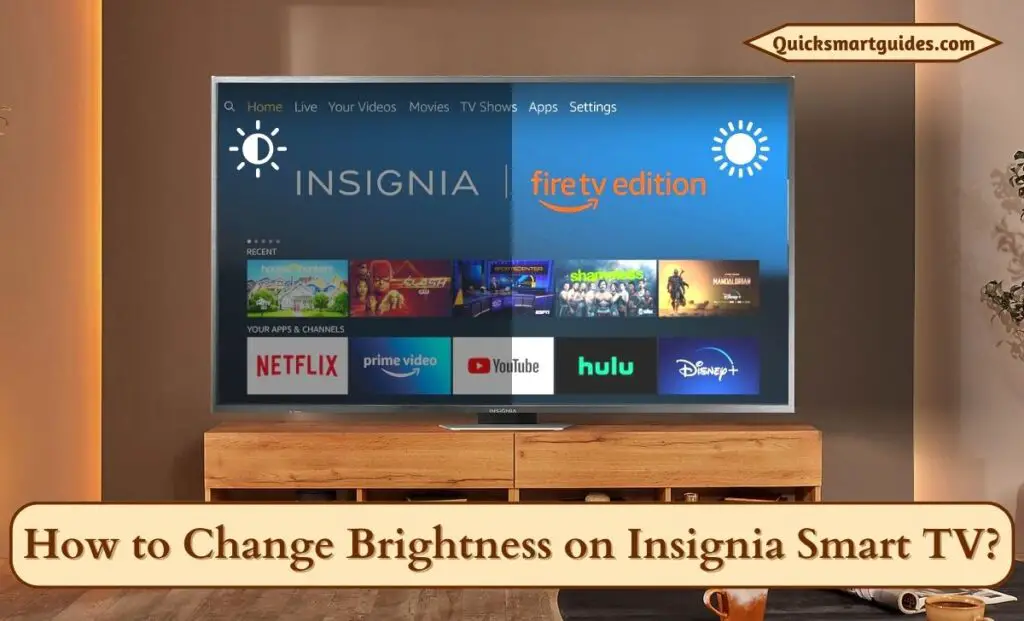Focal Points
On Insignia Roku TV – Go to Home Screen –> Settings –> TV Picture Settings
–> TV Brightness –> Adjust the Brightness level.
On Insignia Fire TV – Go to Quick Settings –> Display and Sound –> Picture Settings –> Brightness –> Change Brightness.
Picture quality is one of the most important things to get the premium streaming experience. In this case, Insignia TVs satisfy all their users’ needs undoubtedly. Likewise, if you are an Insignia TV user and want to know about the Insignia TV brightness feature, then this article is for you.
Fortunately, Insignia TV will allow its users to customize the lighting level as per their wish which will help you to upgrade your streaming experience to the next level. So, keep reading the following article to learn the step-by-step procedure to adjust the brightness level on your desired smart TV.
Can I able to adjust my Insignia TV Brightness?
Evidently, you will be able to adjust the Brightness of your Insignia TV. In simple words, both the models of Insignia TV namely Roku TV and Fire TV allow its customers to modify the Brightness levels based on their wishes. Let us look into the brief explanation of each model in the upcoming portion.
How to Change Brightness on Insignia Smart TV?
In this portion, we will discuss the easiest way to adjust the lighting level on your Insignia Smart TV. Before that, Insignia TV had two different types of OSs namely, Fire OS and Roku OS. So, changing the brightness level method will differ for a model.
The upcoming guide will include both the methods for Insignia Roku TV and Insignia Fire TV. Choose the respective method and change the brightness on your smart TV effortlessly.
Change Brightness on Insignia Roku TV
If you are an Insignia Roku TV user, then you can use the following method to change the brightness.
Step 1:
Firstly, power your Insignia Roku TV and reach the Home Screen using your remote controller.
Step 2:
After that, highlight the Settings option on your Roku TV.
Step 3:
Under the Settings menu, you can see the TV Picture Settings option.
Step 4:
Select it and choose TV Brightness.
Step 5:
Then, highlight Brighter, Bright, Normal, Dark, or Darker options as per your wish.
Step 6:
That’s all. Now, you have successfully changed the brightness level on your Insignia Roku TV.
On the other hand, you can use Quick Settings to adjust the brightness on your smart TV. To do it, tap and hold the Home button to get the Quick Settings menu on your Insignia Roku TV. Then, select the Picture option and choose Brightness. Now, you can easily change the Roku TV brightness as much as you want.
Check this – How to Change Language on Google TV?
Adjust Brightness on Insignia Fire TV
Another model is the Insignia Fire TV. You can change the lighting level on your desired TV by following the upcoming guide without any skipping.
Step 1:
In the beginning, turn on your Insignia Fire TV.
Step 2:
Then, take your remote and press and hold the Home button to get the Quick Settings menu.
Step 3:
Under the Quick Settings menu, choose the Display and Sound option.
Step 4:
After that, select the Picture Settings option on your Insignia Fire TV.
Step 5:
Then, highlight Brightness under the Picture Settings.
Step 6:
At last, you can adjust the brightness level on your Insignia Fire TV effortlessly.
Final Words
That’s all about changing the brightness level on your Insignia Smart TV. In this article, we attach an individual method for Insignia Roku and Fire TV. Select the right method that suits you and use it to adjust the brightness on your Insignia TV. We hope this article will guide you in an easy manner to set the brightness on your desired TV.
Commonly Asked Questions
What are the Picture Settings for Insignia TV?
We suggest you No Sharpening Setting, in which you have to check the following parameters and adjust their levels respectively.
- Contrast – 90
- Brightness – 0
- Color – 0
- Tint – 0
- Sharpness – 0
Although, you can change the Backlight of the Screen with respect to its brightness levels.
Where is the Picture Mode Setting on my Insignia TV?
Open the Main Menu of your Insignia TV -> Tap on the Settings option -> Then Select Picture Controls -> Click on the Mode -> Select any one of the modes from the list (For instance – Dynamic, Standard, Movie, Vivid, Cinema, etc.) shown on the screen.
Elango is a Senior Content Writer for ‘Quick Smart Guides’, writing about the latest in tech with a particular focus on daily use devices and streaming services.