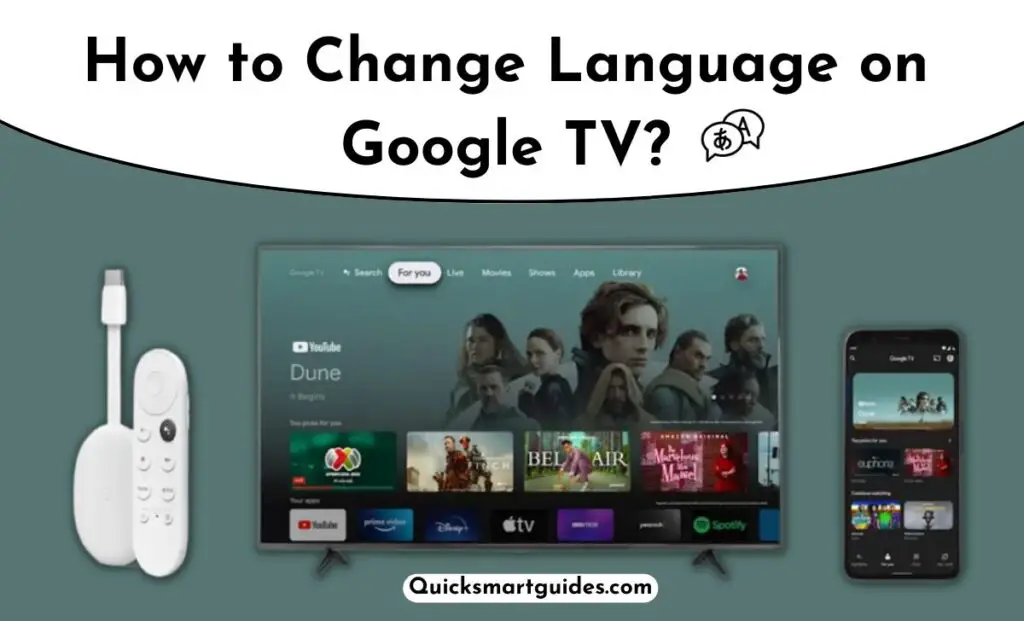Google TV is a Smart TVOS developed by Google. Seemingly, it is an open-source platform developed on Android that is available now on Sony, Hisense, and TCL. Moreover, Google TV has the most simple and minimalistic interface that provides faster access. Even though Google TV and Android TV seem similar, they are not the same.
However, they both offer the most essential features like Apps, Play Store, and much more. In addition, Android TV offers the option to switch on-screen languages. What about Google TV? Is it possible to change the language on GoogleTV? Let’s find the answer to your queries in the following guide.
How to Change Language on Google TV?
Fortunately, it is possible to change the language using the Google TV language settings. Indeed, it is effortless to Google TV change language with three simple steps. Furthermore, it is also possible to change the audio and subtitle language on GoogleTV. So, the following guide will give you a separate guide to change both display and audio languages.
To Change on-screen language on Google TV
Seemingly, the on-screen language is none other than the language used in the Settings menu, and all over the apps. Indeed, the on-screen language is very essential for easier navigation on Google TV. Come, let’s see how to switch the language on Google TV in the following guide.
Step1:
Initially, Power On your Google TV.
Step2:
Use your Google TV remote and navigate to the Settings menu.
Step3:
Then, choose the System option and click on the Language option followed by that.
Step4:
Finally, select the desired language from the options available options shown on the screen.
To Change Audio and Subtitles language on Google TV
We can’t assuredly say that everyone can understand English or other foreign languages. So, subtitles and the option to change the audio language are some of the most essential elements in video streaming. In that way, the following guide will help you to switch the audio and subtitles language using the Google TV Language Settings.
Step1:
Firstly, you have to Power On your Google TV and start playing a video purchased from Google.
Step2:
Secondly, click on the screen and click the Audio & Subtitles option.
Step3:
Then, your Google TV screen will display separate language options for Audio Language and Subtitle Language.
Step4:
Furthermore, select your language choices for Audio and Subtitles and enjoy watching your favorite movie in the language you have preferred.
How to Change the Language of Google Assistant on Google TV?
Indeed, you might need to install the Google Home app on your smartphone to complete the settings up process of Google TV. Moreover, the Google Home app provides a synced experience on your Google TV.
In that way, it is also possible to change the language of your Google Assistant using the Google Home app. For that, you have to do the following, –> Open the Google Home app –> Tap on your Profile picture –> Choose Assistant Settings –> Assistant Language settings –> Pick a Language.
Conclusion
The above given are the methods that you need to know about changing the language on Google TV. Indeed, you can also download the Google TV app on your Android or iOS smartphone for a synced streaming experience. Further, I hope that the methods given above will be helpful to switch languages on your Apple TV without any hassle.
Commonly Asked Questions
Why are Google TV subtitles not working?
You can stream your desired content on Google TV with subtitles effortlessly. But, in some situations, you may not access subtitles on your favorite show. It might be caused by the content subtitle availability. Some content does not have subtitles natively, so ensure that your desired show has subtitles or not. If it has, then update the respective app and Google TV device.
How to Change Language on Chromecast with Google TV?
Google TV which supports Casting is called Chromecast with Google TV. You can easily change your desired language on Google TV by following this guide. Launch the Google TV Settings –> Select System –> Click Language –> Choose your desired language. Once you choose the language, then you can access your Google TV in your desired language.
Why is Google showing in a different language?
Google Automatically changes language based on Geolocation. It will most probably happen, while you are traveling to other countries. This can be easily changed by logging into your Google Account. After reaching the Google Page, click on the Personal icon. Then tap on the language you prefer and save the changes.
Elango is a Senior Content Writer for ‘Quick Smart Guides’, writing about the latest in tech with a particular focus on daily use devices and streaming services.