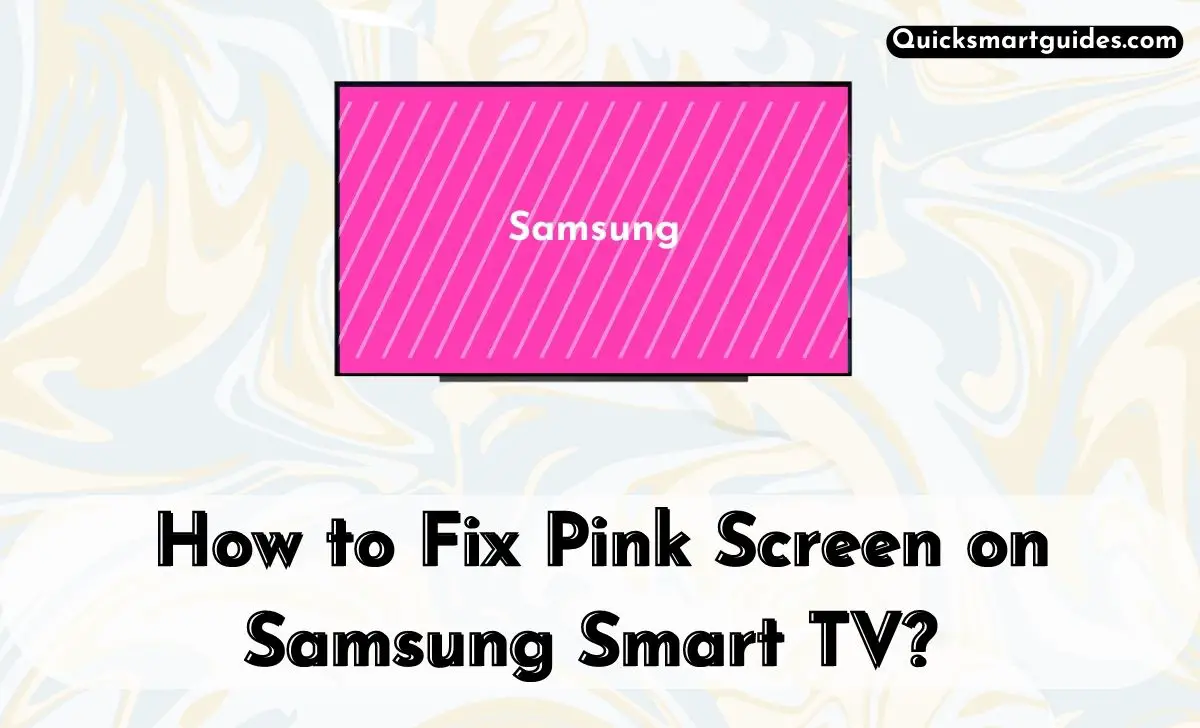Pink Screen on Samsung Smart TV: Samsung is one of the most popular and reputable smart TV brands in the world electronics market. Being famous, Samsung was considered as one of the reliable brands to buy smart TVs.
Although the respective TV is used by millions of customers, it is common for an electronic device to show errors. In that way, many Samsung TV users were reporting that their device shows a pink screen in recent times.
Indeed, they are wondering whether the pink screen is due to an error or display issue, or something more serious.
If you are wondering the same, then continue reading this article to find the reason and solution to fix the pink screen error on your Samsung TV.
Also Read: How to Install BT Sport on Samsung Smart TV?
How to Fix Pink Screen on Samsung Smart TV?
We have seen the common reasons that cause the pink screen error on your Samsung TV. Indeed, you can fix these issues by resetting the color tone settings and connecting the HDMI cables properly.
If that sounds super complicated, head over to the below section for the complete guide to get rid of the pink screen issue on your Samsung TV.
#1. Check Samsung TV’s Display Settings
Most of us know about the ‘Picture Mode’ but only a few will be familiar with the ‘Color Tone’ settings. Don’t worry, the following steps will guide you to check and reset the color tone settings on your Samsung TV.
- Turn On your Samsung TV and go to Home Screen.
- Click the Settings icon and move to the menu page.
- Choose Display Settings and click the Color Tone or Color Space option.
- Further, set the Color Tone option to Normal or Auto, or Standard.
Hopefully, this can fix the pink screen issue. If doesn’t, proceed with the following methods.
#2. Check the HDMI Cable
Indeed, most of us have switched to streaming devices like Roku, Firestick, Apple TV, or Android TV boxes. Moreover, the HDMI cable is the primary video-transferring tool from the streaming box to the TV. In case of any issue with the respective cable or if the video output is not supported, your TV screen may turn pink.
In such a case, all you need to do is to unplug the HDMI cable from both devices and connect them properly with a firm connection. Meanwhile, if you find the HDMI cable is damaged, ensure that you replace it with a new cable for a better connection and seamless streaming.
#3. Reset your Samsung TV
The third method you can try is deleting all the data on your Samsung TV and resetting it to its factory settings. Indeed, this will solve the pink screen issue if you have changed any settings accidentally. Here is a simple guide to factory reset your Samsung TV.
- Turn On your Samsung Smart TV and go to Settings.
- Click on the Support option and choose Self Diagnosis.
- Now, click the Reset option and wait for a few minutes.
This action will solve the pink screen error on your Samsung TV for sure. If it fails, you can continue with the final method.
#4. Contact Customer Support
If you find the issue is persisting, you can contact the Samsung Customer Support page as a final hope. Seemingly, they can assist you with further troubleshooting measures or repairing it.
Also Read: How to Watch BT Sport Box Office on Samsung TV?
End Note
This is how you can resolve the pink screen issue on your Samsung TV. Indeed, the above article includes all the common reasons and the simple methods to get rid of them.
We would recommend you to use your Samsung Smart TV in its default settings which have perfectly calibrated for streaming.
Elango is a Senior Content Writer for ‘Quick Smart Guides’, writing about the latest in tech with a particular focus on daily use devices and streaming services.