Netflix Frozen on Samsung TV: In recent times, we might have come across various streaming apps or OTT platforms like Netflix, Amazon Prime, etc. As we are frequently using these kinds of apps, we expect them to run smoothly and seamlessly on our devices.
In that way, you are using the Netflix app often and you might have faced some issues rarely. Most people are confused with that kind of situation and they might not know how to solve it.
One of those problems is when the app gets stuck or changed into a freezing condition. This article will clear all your doubts regarding this Netflix frozen on Samsung TV issue.
Check this post: How to Fix Subtitles Not Working on Crunchyroll issue?
How to Fix Netflix Frozen on Samsung TV?
We could not find any specific reasons for this problem as there may be any reason for this frozen issue. Some possible reasons may be poor internet connection, Netflix server problems, using an outdated app, etc.
Instead of finding out the exact reason, we can try some possible fixes to solve this issue. Accordingly, we shall discuss those fixes one by one to sort out the Netflix frozen issue on Samsung Smart TV.
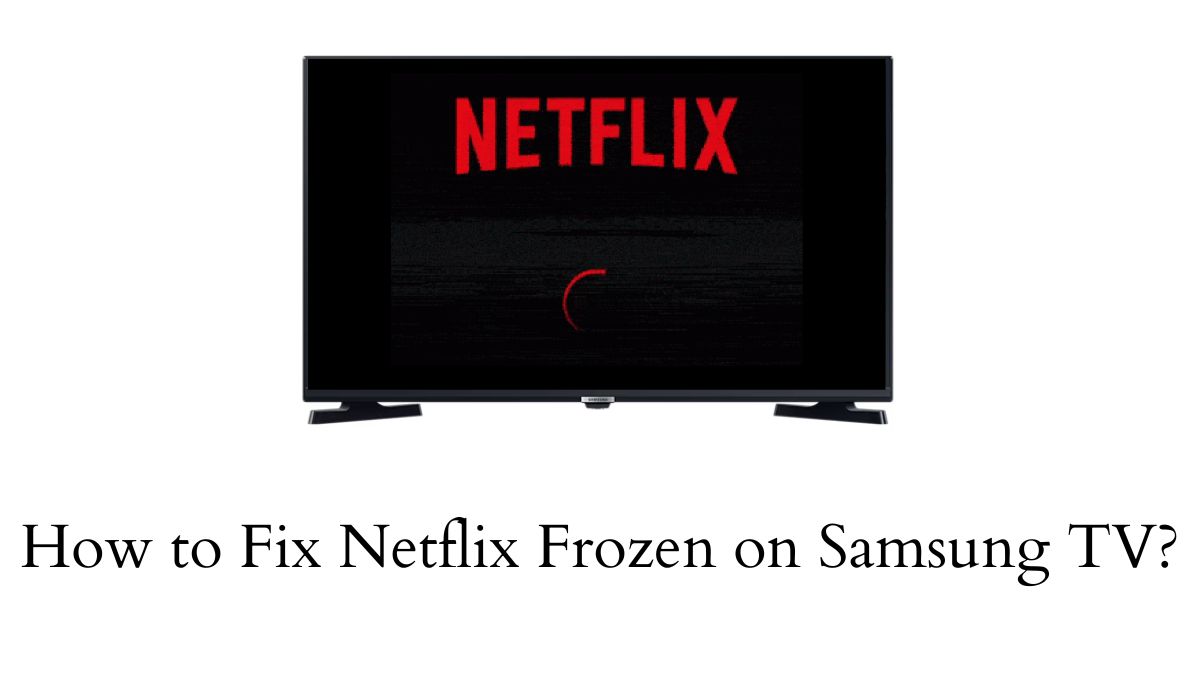
Check Your Internet Connection
Before anything, it is essential to check our internet source which is connected to the Samsung TV. This is because a poor internet connection can cause the apps on our TV to freeze. So, ensure that your Samsung TV is connected to a strong internet connection. Then, check whether the internet speed is sufficient for accessing the Netflix app on your TV.
Restart Your Device
The next fix you can try is restarting your Samsung TV device because the issue may be within the device sometimes. If your TV gets stuck, it will lead to the freezing of the apps including Netflix. So, unplug your Samsung Smart TV and leave it for a few minutes. Then, you can plug in your Samsung TV and start accessing the Netflix app after 2 minutes.
Log Out of Netflix
If the above fixes did not work out, you can try signing out of the Netflix app. Sometimes, the problem may be within the Netflix app and server. So, logging out of the app can solve the issue in this case. You can follow the below short steps to sign out of Netflix from your Samsung Smart TV.
- Initially, go to the Netflix Profile section.
- Next, select the Options button on the left side of the screen.
- Then, choose the “Get Help” option.
- Finally, select the “Log Out” option and confirm it by selecting the “Yes” button.
Instead of following the steps, you can use the shortcut method by entering a code on the Netflix screen. Code: Up, Up, Down, Down, Left, Right, Left, Right, Up, Up, Up, Up.
Once you log out from Netflix on your Samsung TV, you can try signing in after some time.
Suggested article: How to Fix Pink Screen on Samsung Smart TV?
Reinstall the Netflix app and Update the app
Another fix you can do is uninstall the Netflix app and reinstall it on your Samsung TV. Additionally, you can check for updates as using an outdated version of the Netflix app may cause freezing. If there is an update available, you can update the Netflix app on your Samsung TV.
Verify Your Netflix Subscription Plan
Another thing you have to ensure from your side is to check whether you have an active Netflix subscription plan. This is because you can not access the Netflix app if your subscription pack has expired. Hence, subscribing to a valid pack of Netflix is essential. Otherwise, you can contact the customer care of Netflix if you have any queries.
Contact Your Internet Service Provider
In case you found the issue is with the internet connection, try resolving it by connecting it to your internet connection. If you can not resolve it, contact your internet service provider to solve the issue and try accessing the app.
Contact Samsung
In case all the above fixes do not work well for you, you can contact the customer service of Samsung TV. After explaining the issue clearly, you can act according to their assistance to fix Netflix frozen on Samsung TV.
Refer to this: How to Change Language on Samsung TV?
Winding Up
Hopefully, we are all set to conclude this article after discussing a few possible fixes for resolving this issue. Thus these are the possible fixes you can try to resolve the Netflix frozen issue on your Samsung TV. So, make use of this guide and try all fixes to somehow resolve this issue. In the end, you can try contacting customer service if none of the above fixes work out.
Elango is a Senior Content Writer for ‘Quick Smart Guides’, writing about the latest in tech with a particular focus on daily use devices and streaming services.

