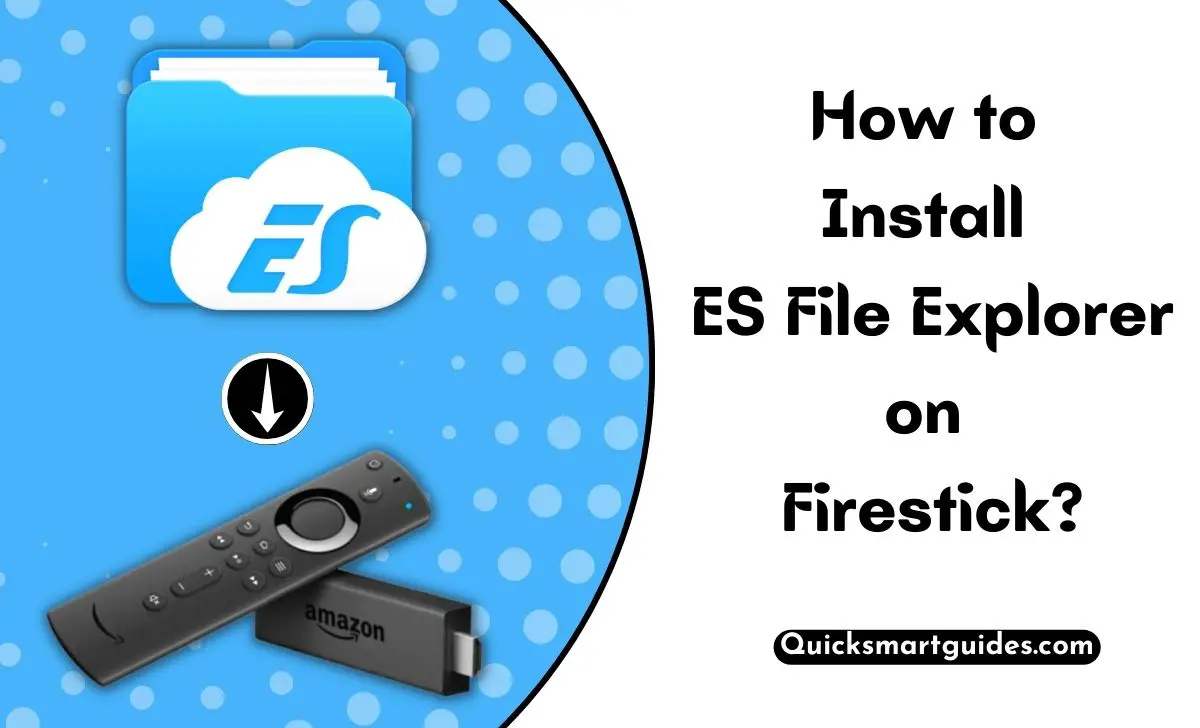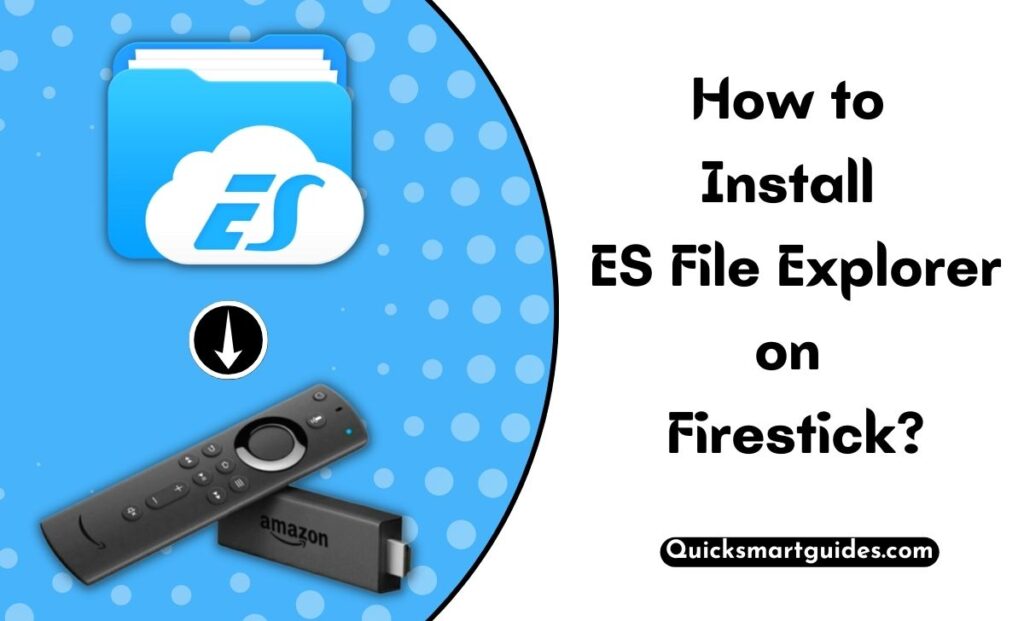Firestick is one of the best streaming devices to experience the best on your regular LED or LCD TVs. Indeed, the best part about Firestick and Fire TV devices is they have an integrated Amazon App Store. The Firestick device itself comes loaded with multiple apps.
However, you can also use the Amazon App Store to download your favorite apps without any hassle. But the real issue is when you can’t find the desired app on the App Store. Concerning that, this article gives you an alternative method to get third-party apps on Firestick.
Seemingly, the solution is ES File Explorer. With that being said, the following article will give you the methods to install ES File Explorer on Firestick.
Suggested article – How to Install Pluto TV on Roku?
How to Install ES File Explorer on Firestick?
Fortunately, ES File Explorer is officially available on Amazon App Store. So, it is effortless to get it on your streaming device. Further, let’s move on to know how to download ES File Explorer on Firestick for free.
Step1:
Initially, Turn On your Firestick or Fire TV and connect it to an active internet source.
Step2:
Once you are on the home screen, click on the Search option.
Step3:
Now, search for the ES File Explorer app using the virtual keyboard.
Step4:
Choose the desired app from the search result.
Step5:
Select the ES File Explorer app on the following screen.
Step6:
Further, click the Get or Download button and wait until the app gets installed on your device.
Check this – How to Install Downloader on Firestick?
How to Use ES File Explorer on Firestick?
We have seen the simple and detailed guide to downloading ES File Explorer on Firestick. Continue reading the following steps to find out how to install apps on FireSstick using ES File Explorer.
Step1:
First, access Firestick device settings.
Step2:
Choose the My Fire TV or Device & Software option.
Step3:
Following that, select the Developer Options below the About option.
Step4:
Now, hover over the ES File Explorer option and enable it.
Step5:
Go back to the Apps & Games section on your Fire TV Stick and launch the ES File Explorer app.
Step6:
Further, grant permission for essential access requests and complete the initial setup process.
Step7:
Click the Downloads option on the left side menu column.
Step8:
Then, click the +New icon available at the bottom.
Step9:
Enter the desired app’s URL on the first box and give a name to the app on the following box.
Step10:
Following that, click the Download button and wait until ES File Explorer downloads the APK file.
Step11:
Open the respective APK file and click the Install button.
Step12:
That’s it, the desired third-party app will be available on your Firestick.
Do read – How to Install BT Sport on Sony Smart TV?
End Note
This is how you can install the ES File Explorer app on your Firestick. In this way, you can use the ES File Explorer app to get the desired third-party apps on your Fire TV Stick. Ensure that you follow the guide given above to install the respective app without any hassle. In addition, we also suggest our readers use a reliable VPN for safe streaming.
Elango is a Senior Content Writer for ‘Quick Smart Guides’, writing about the latest in tech with a particular focus on daily use devices and streaming services.