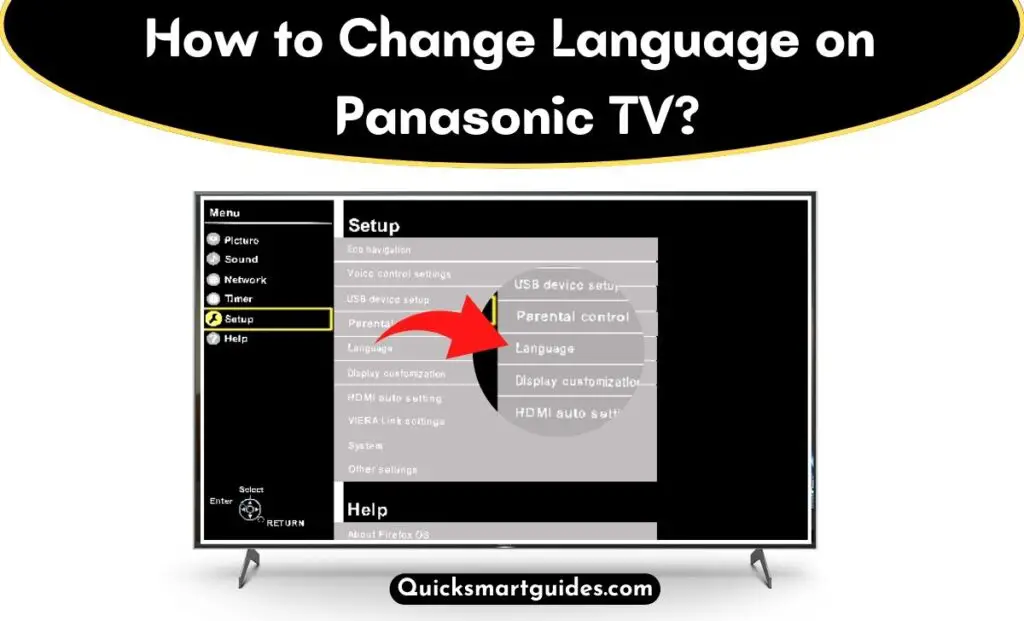Panasonic is one of the oldest and most reputable consumer electronics manufacturing companies in Japan. However, most of us remember Panasonic as a smart TV brand. Yes, Panasonic TVs are popular as they offer the best features at an affordable price range.
You can buy the respective TVs online and in some offline stores too. However, the feature that most people expect will be the option to change languages. Indeed, the reason is that many people like to access content in their regional language.
In that case, will it be possible for Panasonic TV to Change Language? Let’s find the answer to How to Change Language in Panasonic TV through this write-up.
To be frank, the Pansonic Smart TV allows you to Change the Language with respect to your choice. As it contains a multilanguage option.
Check this – How to Change Language on Samsung TV?
How to Change the Language on Panasonic TV?
Indeed, it is possible to switch the language using the Panasonic TV language Setting. You can get the desired language on your TV within a few steps. Get ready with your Panasonic TV remote as we are going to ignite the process of changing the language on Panasonic TV.
Step1:
First, Turn On your Panasonic TV.
Step2:
Press the Menu button on the respective TV remote.
Step3:
Now, the Settings menu will be available on your screen.
Step4:
Choose the Setup option from the list.
Step5:
Then, click on the OSD Language option which gives you access to change the menu language.
Step6:
A list of 20+ languages will be available for you to choose from. Indeed, select your desired language and it will be applied to the on-screen settings.
Do read – How to Change Language on Apple TV?
End Note
I hope the above article will be helpful and has provided sufficient knowledge on how to change the language on PanasonicTV. Indeed, the steps to switch languages on the desired TV is simple and effortless. But there are no options to change the audio and subtitles language. That is all to say about the methods to switch to the Panasonic Smart TV language.
Frequently Asked Questions
Where are the Settings on the Panasonic TV remote?
Panasonic is one of the popular smart TV brands and it has a simple remote control. Indeed, you have to press the Menu button located at the top portion of the remote to access the Settings menu on your respective TV.
How to change the language on a Panasonic TV without a remote?
The remote control is an essential element to change the language settings. But what if your TV remote is lost or damaged? Well, the official option is to contact the Panasonic support page for an alternative remote control. Whereas the simple option is to download the Panasonic TV Remote 2 app on your Android or iOS smartphone and use it to control your TV.
How to Change Language on Panasonic TV from Spanish to English?
You can switch the Panasonic TV language from Spanish to English effortlessly. To do it, Go to the Menu –> Select Settings –> Highlight Set-up –> Click OSD language –> Choose English from the list to switch your Panasonic TV language from Spanish. You can use the same method to change the language on Panasonic TV from Japanese to English.
Elango is a Senior Content Writer for ‘Quick Smart Guides’, writing about the latest in tech with a particular focus on daily use devices and streaming services.