It is more important to enjoy the fullest than just owning a branded smart TV. Indeed, there are various TV brands in the market, and this article deals with Insignia Smart TV. Seemingly, Insignia smart TVs are loaded with various features to make our streaming better.
In that way, ‘convenience’ is one of the significant elements in getting a satisfactory streaming experience. Apart from the extra features, the essential feature of convenient streaming is the option to ‘change languages’.
Ultimately, everyone will wish to use their TV in their preferred language. In that sense, Can I change the language on Insignia TV? Come, let’s find the answer to your query in the following article.
How to Change Language on Insignia TV?
Fortunately, Insignia TV allows you to change the language at your convenience. However, there is a thing that you have to look at first. Indeed, Insignia TVs are launched in two variants namely the one with FireOS and the other one with RokuOS.
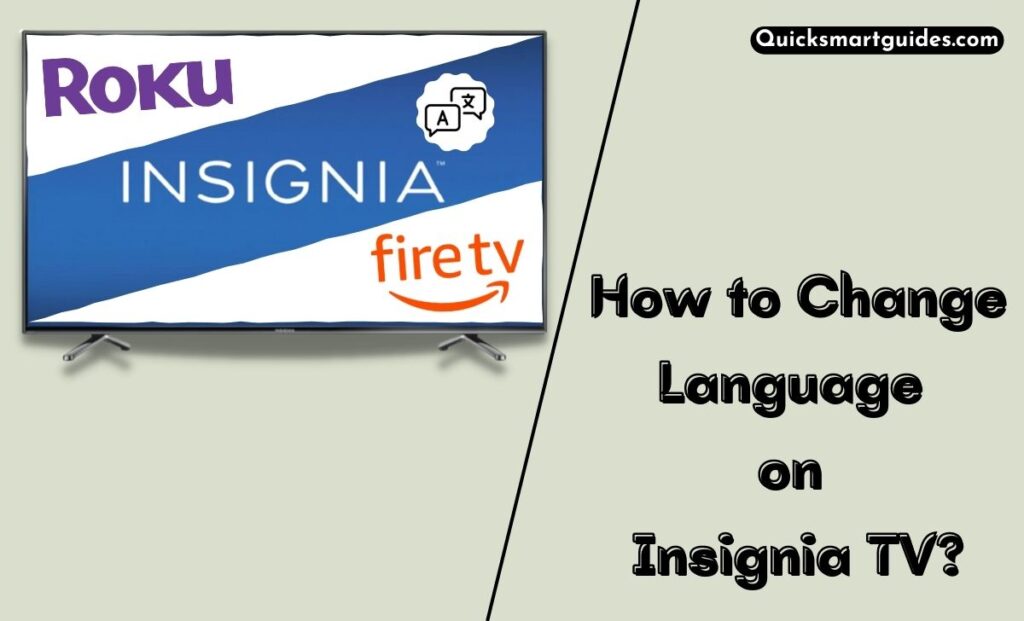
So, the steps to switch languages on both models differ, right? Concerning that, the following article will mention the individual simple methods to change Insignia language on Roku and FireTV.
To Change the Language on Insignia FireTV
Make use of the following guide to learn How do I change the language on my TV which is running on Fire OS.
Step1:
Initially, Power On your Insignia Fire TV.
Step2:
Use your remote control to access the Settings menu on the home screen.
Step3:
Then, choose Preferences –> Language.
Step4:
Click the Language option and select your convenient language from the list.
Do read – How to Change Brightness on Insignia Smart TV?
To Change the Language on Insignia Roku TV
If you are using Insignia Roku Smart TVs, then the following guide is for you.
Step1:
Turn On your Insignia Roku TV.
Step2:
Use the Down arrow to select the Settings option on the home screen.
Step3:
Now, click the System option and move to the next page.
Step4:
Following that, choose the Language option and click the Right Arrow.
Step5:
Finally, use the Up & Down arrow to choose the language you want on your Insignia Roku Television. This is the easiest method to change language on Roku TV.
How to change the language on Insignia TV without a remote?
Have you lost your Insignia TV remote? In such a case many users will wonder how to use my Insignia TV without a remote. Well, in such cases, you can try downloading a universal remote app from the Google Play Store or Apple App Store.
If that doesn’t work, you can consider buying a Universal TV remote from an electronic shop. Also, you can try the Insignia TV Remote app. Indeed, these are all the possible solutions to control your Insignia TV when you have lost or damaged the remote control. To learn about Who Makes Insignia TVs, check this article.
End Note
I hope the above article will be helpful and satisfactory enough to change the language on your InsigniaTV. Indeed, the Insignia TVs with the fusion of either RokuOS or FireOS give an ultimate streaming experience. Make use of the above article to switch languages on your desired TV and elevate your streaming experience.
Commonly Asked Questions
How to Change Insignia TV from Spanish to English?
Changing the Insignia TV language will be different or a model. If you are using the Insignia Fire TV, follow this guide to attain the process. Go to the Settings tab –> choose Preference –> Select Language –> Pick English –> Set it. Or else, here is a method for Insignia Roku TV users. Launch Settings –> Select System –> Click Language –> Choose English and set it up.
How to Change Language on Insignia TV without Remote?
Accessing and changing the Language option on Insignia TV without using the remote controller is quite easy. You can use the Insignia TV Remote app or universal remote app to customize your Insignia TV language at your convenience.
Where are the buttons on the Insignia TV?
In many Insignia TV Models, there will be only one button that acts as both Power Button and Input Button. They are always found under the Flat Screen of your TV on the Left Side. Also, the Ports are found in the back of your TV on the Left Side as well.
Elango is a Senior Content Writer for ‘Quick Smart Guides’, writing about the latest in tech with a particular focus on daily use devices and streaming services.

