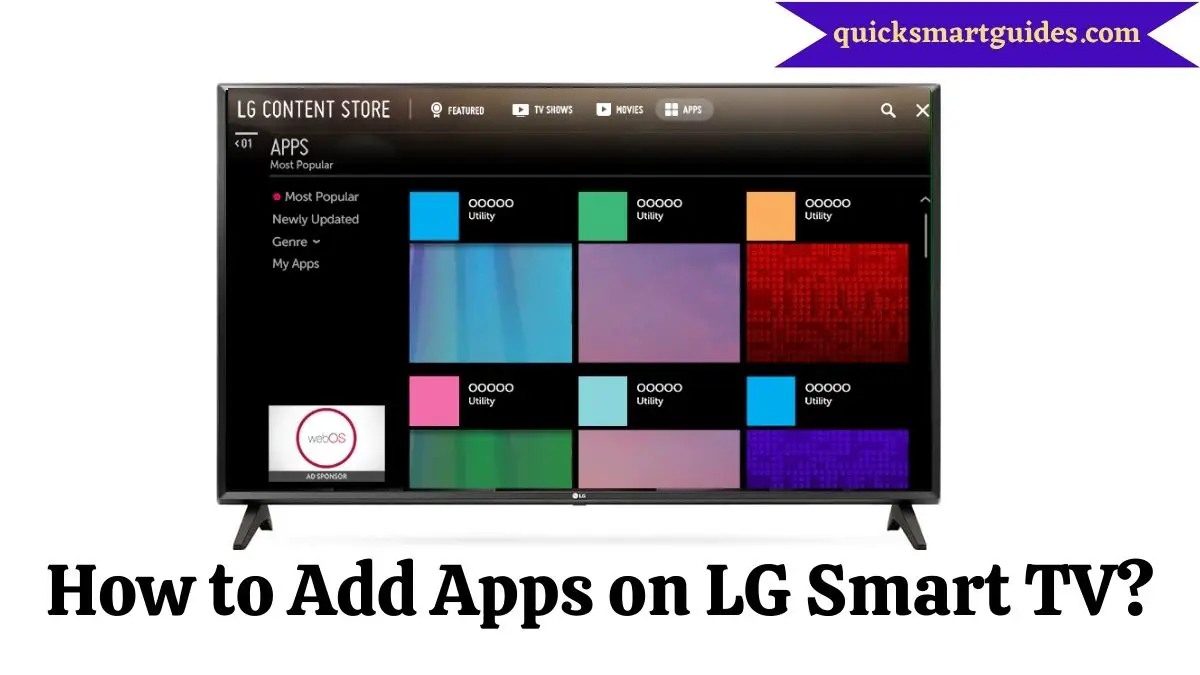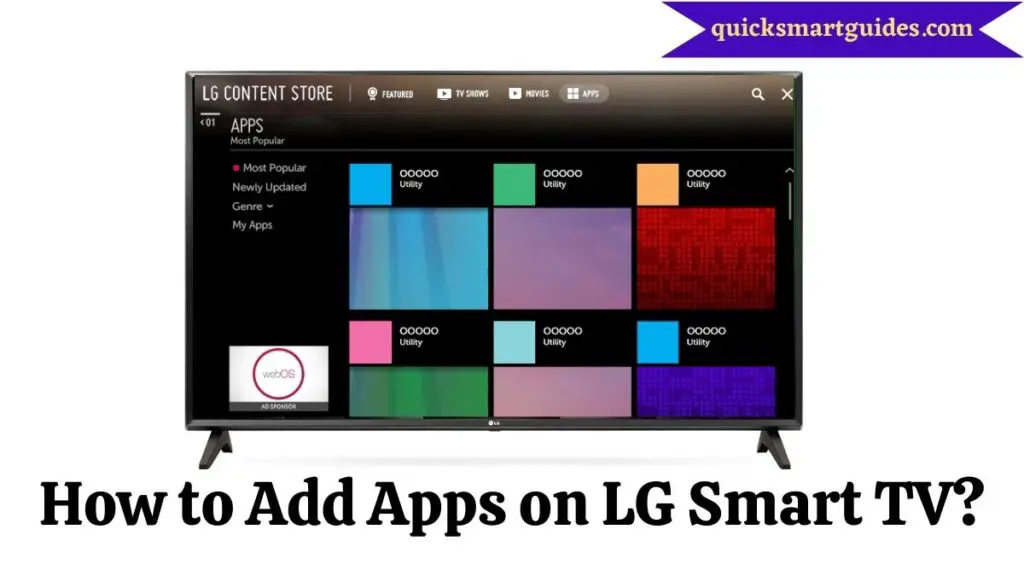LG is one of the most popular and significant Smart TVs of recent years. The easiest customization process for this TV includes changing brightness, changing language, adding apps, etc. Additionally, LG gives you a personalized experience with the apps.
In addition, LG offers a curated selection of more than 200 apps. All of which you can download on your Smart TV easily. The TV allows us to get apps on the section, LG Content Store. It offers various streaming apps, games, lifestyle apps, and education apps. So, you can get the easiest methods to add the Apps on your LG TV.
Can you Add Apps on LG TV?
Clearly, you can add apps to your LG TV. In fact, LG Smart TV has its own App Store called LG Content Store. This store contains a wide range of applications from all the Genres that are needed for all sorts of customers. As a result, it is possible to Add Apps directly to your LG TV.
How to Add Apps on LG Smart TV?
As we saw earlier, adding apps to your LG Smart TV is now easier and quicker through the LG Content Store. There may be slight variations in the process for webOS and NetCast OS operating systems.
How to Add Apps on LG Smart TV (webOS)?
Below is the step-by-step process for adding apps on your TV with webOS. So, if you have a webOS LG TV, follow the simple guide.
Step 1:
First, take your LG remote control and press the Home button.
Step 2:
Now, press the right arrow button on the remote control to reach the “LG Content Store” tab on the menu.
Step 3:
Click the ‘OK’ button in the center of your remote control.
Step 4:
Then, use the Up arrow button to reach the ‘Featured’ at the top of the screen.
Step 5:
Further, go to the ‘Apps’ tab from the right of the Featured tab and Press ‘OK’.
Step 6:
Browse for your desired apps using the ‘Search Icon’.
Step 7:
Once you found the respective app, click on the ‘Install’ option.
Step 8:
Finally, launch the installed app and open it to access it.
How to Add Apps on LG Smart TV (NetCast OS)?
This is also a straightforward method but applicable to LG TVs with NetCast OS. So, follow the below quick guide to get the apps.
Step 1:
To begin with, press the Home button that is found on the left side of your directional pad.
Step 2:
Now, click on the Up arrow button of your directional pad to go to the ‘More’ tab found in the upper left corner of your screen.
Step 3:
Then, find the app that you want to add and click the ‘OK’ button.
Step 4:
Further, complete the signing-in process for your LG account.
Step 5:
Finally, proceed with downloading the app and opening it to access it.
End Note
We have come to the conclusive part of the article after having enough discussion about the installation process. That is the brief guide on adding the apps to LG Smart TV. Also, ensure your TV’s Operating System before proceeding with the steps. Hope that you will find it easier to add the apps to your TV after going through this article.
Elango is a Senior Content Writer for ‘Quick Smart Guides’, writing about the latest in tech with a particular focus on daily use devices and streaming services.