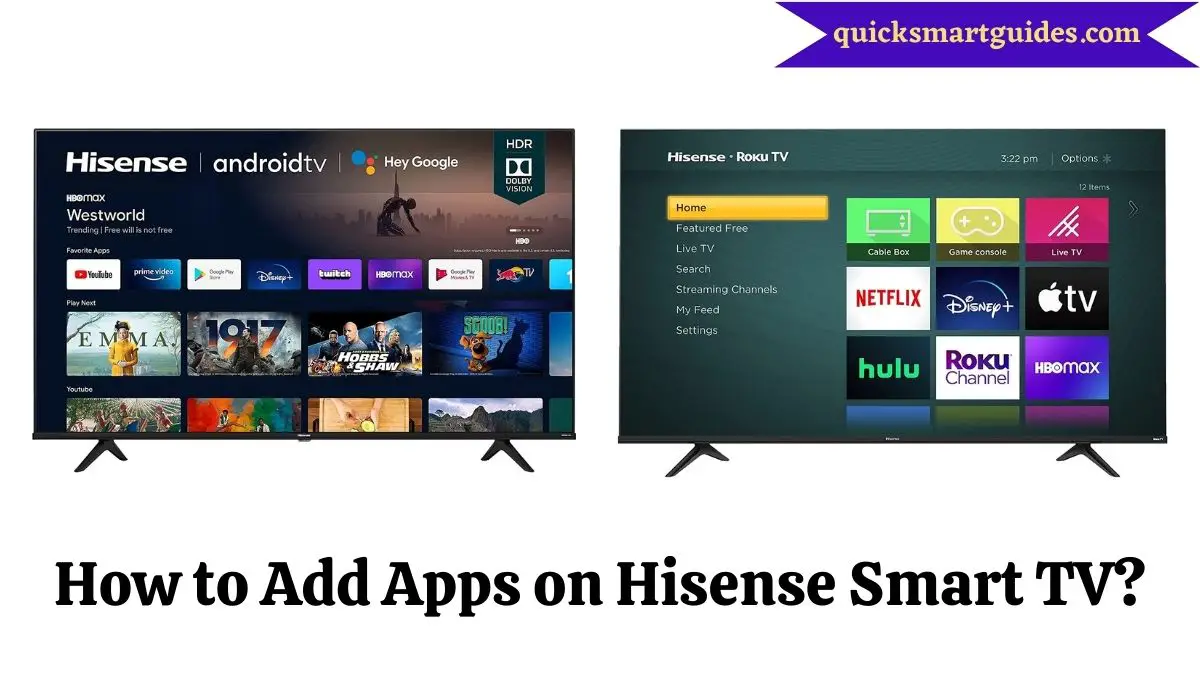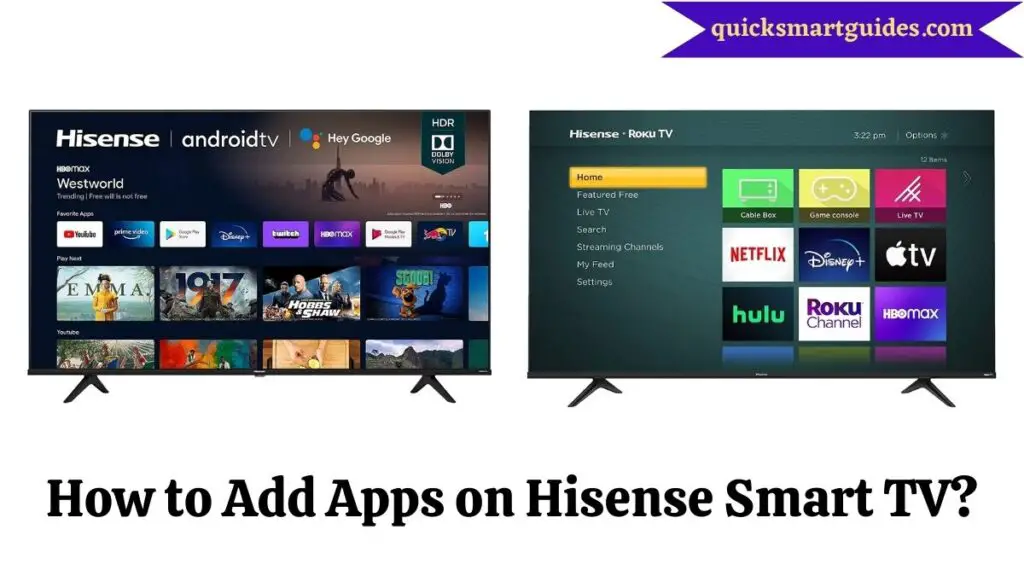Hisense Smart TVs are one of the most popular TV brands in the world. Luckily, it is possible to get all the apps you want on Hisense TV. Changing language, changing brightness, adding Hisense Smart TV apps, etc are some of the easiest personalization features on this TV. Here we will discuss How to Install Apps on Hisense Smart TV.
Can I download apps on Hisense Smart TV?
Yes, It is possible to add apps on Hisense TV. Hisense TV supports a wide range of apps. This means Hisense TV Apps List is filled with various categories of applications from almost all genres. So, finding and installing your desired app is quite easy.
How to Add Apps on Hisense Smart TV?
Suppose you are a user of Hisense’s old model TV, you can use Vewd App Store Hisense TV to add apps. Hence, both methods are easier now and you can check those procedures below.
How to Add Apps on Hisense Android TV?
Adding Hisense TV Apps on an Android-based model is easy through Google Play Store on your Android TV. Hence, follow the below guide to add the apps.
Step 1:
First of all, turn on your Hisense Android TV.
Step 2:
Now, press the Home button on your Hisense TV’s remote control.
Step 3:
After that, go to the Google Play Store application and navigate to the Apps section.
Step 4:
Then, click on the ‘Search’ icon to browse the app.
Step 5:
Further, type the name of your desired app using the keyboard and search for it.
Step 6:
Finally, the app will appear and you can click the ‘Install’ option.
You can now open the app from your home screen and access it. This is the method for Hisense TV Add Apps.
How to Add Apps on Hisense Roku TV?
Step 1:
To begin with, switch on your Hisense Roku TV.
Step 2:
Now, press the Home button using your Hisense Roku TV remote control.
Step 3:
Afterward, Go to “Streaming Channels” and then select the “Search Channels” option.
Step 4:
After that, enter the name of the app you want to add and search for it.
Step 5:
Then, the app and its icon will appear and you can click on the “Add Channel” option.
Step 6:
Finally, the added app will be available on the home screen of Hisense Roku TV.
Are you wondering about how to add apps on Hisense Vidaa Smart TV? The good part is the adding app method is similar for all models. Open the Hisense Vidaa App Store and find the respective to install.
Final Note
After going through this you will be clarified on How to Install the App on Hisense Smart TV. Also, ensure whether your TV has Android OS or Roku OS. A detailed Procedure to install the desired Apps on your Hisense Roku TV and Hisense Android TV is given individually in this write-up. So, follow the steps accordingly. Then, you should need a proper internet connection to add apps to Hisense TV. That is all about how to add apps on Hisense Smart TV.
Elango is a Senior Content Writer for ‘Quick Smart Guides’, writing about the latest in tech with a particular focus on daily use devices and streaming services.