Don’t you have the downloading procedure for the YouTube App on BT TV? This article is all about giving you the installation steps of YouTube. Before that, it is important to know about the App and the Service.
Let us begin with the YouTube App. Certainly, YouTube is a Social Media Platform for watching Videos. It is an American Online Video-Sharing platform. Google is the owner of YouTube. This platform provides you with both free and subscription-based Video content.
Despite this, YouTube Shorts, YouTube TV, YouTube Kids, YouTube Music, and YouTube Premium are the other products of YouTube. And its service is extended Worldwide.
On the other hand, BT TV is the United Kingdom IPTV Service based on Subscription. BT Group a Telecommunications Company is the owner of BT TV. This is available as a BT TV Streaming Service App as well as in the form of a BT TV Box, which is similar to a TV Service Provider.
In this guide, let us make sure of the availability of the YouTube App on the BT TV service initially. After that, we can proceed with the direct or indirect method based on the result of the availability. Therefore, to get the proper steps follow the instructions as given in this write-up.
Can I Get a YouTube App on my BT TV Box?
Out of Luck, the YouTube App is not available on the BT Device. Considering this, you can’t get YouTube on your BT TV Box. However, BT TV runs on the YouView platform and that too does not support the YouTube Channel. In BT TV App, they will use the term channels instead of Apps.
Owing to this, there is no direct method for downloading YouTube TV on BT Services. Let us find some alternative methods that help us to watch YouTube in the below sections.
Check This Article: How to Add Apps on BT TV?
How to Add YouTube on BT TV?
As we mentioned earlier, the YouTube App is not supported in either BT TV Box or BT TV App which works on the YouView Platform. So, it is impossible to get the direct method. At this point, we have to think about the Compatible devices of the YouTube App.
Whereas, YouTube is a Social Media Platform and is available worldwide. Therefore, it is mainly made for Android and iOS Smartphone apps. In addition, it is seen in the Smart TVs that use Android OS. On some devices, it comes as a Pre-installed App. It is also supported by Streaming Devices.
Hence, we have multiple options to get the YouTube App on our device namely.
- Using Smart TVs
- Using Smartphones
- Using Streaming Devices
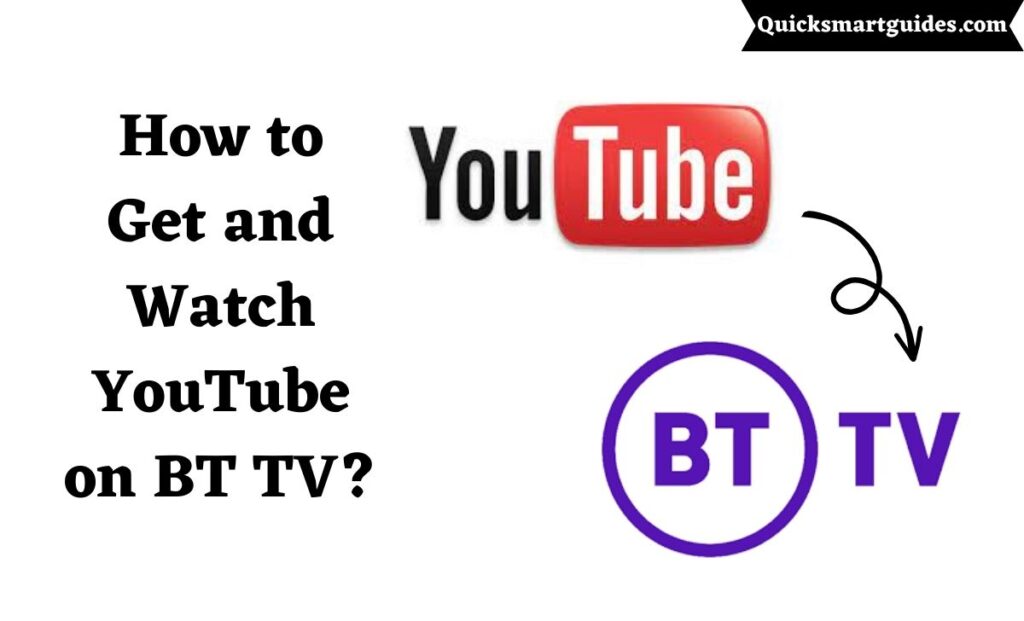
Get YouTube on Smart TV
Surely, Android TV will support the streaming of the YouTube app. Also, Samsung Smart TV, LG TV, and Sony TV have YouTube as a Pre-installed App on it. If you are using any of these Smart TVs, then you can download and watch YouTube directly on your Television.
Step 1
As a first step, Turn on your Smart TV to which the BT TV is connected and provide a Stable WiFi connection to it.
Step 2
Before proceeding next step, ensure that your Smart TV runs on Android OS or comes under the above-given list.
Step 3
Then, open the Home Screen of your Smart TV and find the App Store.
Step 4
After that, launch the Native App Store and hit the Search Field.
Step 5
Now, search for the YouTube App in the search space and find the desired App from the suggestion list.
Step 6
Firstly, hit on the Install option to download the YouTube App on your Smart TV.
Note: In some Smart TVs, the YouTube App comes as a Pre-installed Application. If you notice that, you can directly get it in the Apps Section and skip all these steps of the Installation process.
Step 7
In the meantime, get back to the Home Screen and Launch the YouTube App placed under the Apps Section.
Step 8
Now, enter the Login Details or Sign Up to create a New Account on the YouTube App.
Step 9
On completing this process, your YouTube App is ready to stream your favorites on your BT TV Connected Smart TV.
Similar To This: How to Block YouTube on Vizio Smart TV?
Cast YouTube to BT TV using Smartphones
Decidedly, YouTube App is available on Android Phones, iPhones, and iPads. Therefore, you can readily install the App on your Smartphone and cast it on your Smart TV. In case your Smart TV is not Compatible with the YouTube App, then you can surely try this method.
Step 1
To begin the process, Turn on your Smartphone and connect it to a Stable Internet Source.
Step 2
Then, launch the Native App Store of your Smartphone with respect to the model you use.
Step 3
Now, search for the YouTube App on the Search Field and find the desired app.
Step 4
After that, tap the Install option to download the YouTube App on your Smartphone.
Step 5
In the meantime, connect your Smart TV to the Same Internet Connection, to which you already connected your Smartphone.
Step 6
Firstly, enable the Screen Mirroring or Screen Casting option on your Smart TV.
Note: If your BT TV supports the Screen Mirroring Feature, then enable it by selecting Settings -> Screen Casting -> Connect. Also, use the BT TV Name while connecting it to your Smartphone instead of your Smart TV name. Expect that change, and follow similar steps in this portion.
Step 7
After that, come back again to your Smartphone and check if the download is completed.
Step 8
Next, launch the YouTube App and complete the Sign-in Process with your Google Account or create a new account.
Step 9
Now, select the Cast icon on the top of the YouTube Home Page.
Step 10
As soon as you are notified of the available devices list select the Smart TV Name from it.
Step 11
Thus, your Smart TV and Smartphone are paired up and ready to stream the YouTube App content on the Big Screen.
Recommended For You: How to Fix TNT Not Working on YouTube TV?
Watch YouTube on Streaming Device
Luckily, YouTube App is also available on Streaming Devices like Fire TV Stick, Roku, Apple TV, and Chromecast. Hence, you can connect these devices to your Smart TV to get the YouTube App.
Step 1
First of all, connect your Streaming Device to the HDMI Port of a WiFi-supported Smart TV.
Step 2
Then, open the respective Home Screen of the Streaming Device you use.
Step 3
Now, find and launch the Native App Store of your Streaming Device.
Step 4
After that, search and find the YouTube App using the Search Space or just scroll down in the App Store.
Step 5
Firstly, complete the Installation process of the YouTube App on your Streaming Device.
Step 6
Next, locate the YouTube App and launch it under the Apps Section.
Step 7
Then, complete the Login procedures on your YouTube App.
Step 8
Finally, you can watch the desired content from the YouTube App through the Streaming Device on your Television.
Similar To This: How to Watch NFL RedZone on YouTube TV?
Ending Notes
At the end of our conversation, I would like to highlight the important points taken from this article. Unluckily, our search result is negative, as we don’t have YouTube App on BT TV. Instead of direct download, we have given alternative methods that will help you to stream the YouTube App.
Further, YouTube App is natively available on most online platforms. Therefore, we have used them as indirect methods in this guide. So follow the instructions properly and enjoy watching your favorite Videos from the YouTube App.
People Also Ask
Is the BT TV app free?
Fortunately, BT TV App is available free of cost for BT TV Subscribers alone. They will get to watch the TV Channels in their subscription lineup on the BT TV App anywhere. However, you have to previously make a payment for the BT TV Subscription.
Why can’t I get YouTube on the BT TV box?
BT TV Box is more similar to the TV Service Provider. As it offers Television Cable Channels on your subscription. Additionally, it provides a feature to add apps that are made available on the BT Box already. So, you can only access those apps on BT TV. Unfortunately, the YouTube App is not found in that list.
What channels are on the BT TV app?
The BT TV App is filled with the Channels of BT TV and other Cable TV Channels namely BT Sport 1, BT Sport 2, BT Sport 3, BT Sport Extra 1 – 6, BT Sport ESPN, AMC, Boxnation, Boomerang, Eurosport 1, Eurosport 2, Netflix, and So on.
Elango is a Senior Content Writer for ‘Quick Smart Guides’, writing about the latest in tech with a particular focus on daily use devices and streaming services.

