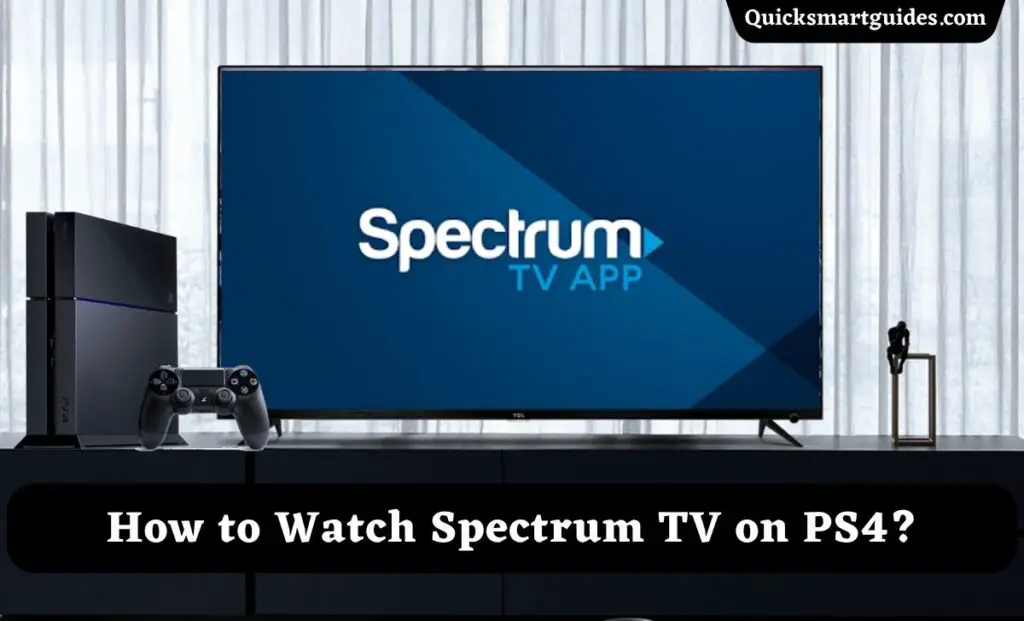Turn Off Auto Update on Nintendo Switch: People who play a lot of video games on different types of video game consoles. Also, they like to own a branded console with a lot of features according to their needs.
In that way, we are familiar with PlayStation devices, Xbox devices, Nintendo Switch, etc which are some popular brands. Nintendo Switch is also a hybrid video game console in which we can play our desired games on TV and in hand-held mode.
Like most devices, the Nintendo Switch has the feature of system updates that download automatically when connected online. In this guide, we shall look over the ways to turn off those automatic updates on Switch.
Check this post: How to Get and Play Jackbox on Switch?
How to Turn Off Auto Update on Nintendo Switch?
There are various reasons for this automatic update on Switch and you can turn it off by following different options. We shall go through those methods one by one to turn off the features in this article.

The first option is to turn off the update on the Settings and the steps are as follows.
Step 1:
From the home screen of your Switch console, go to Settings and click on “System Settings”.
Step 2:
After that, select “System” and scroll down the menu to choose the Auto-update software option. (Do not select the Software option instead of Auto-update Software.
Step 3:
Once you turn off the option, you will not experience the auto-update on Switch.
You need to turn off both “Download Update Data Automatically” and “Update Software Automatically”. However, you can not access some online functionality when you turn off these options.
Refer to this: How to Jailbreak Nintendo Switch and Nintendo Switch Lite?
Hence, there is an alternative option to turn off automatic updates on Switch and access online functionality as well. This option will turn off future updates by changing DNS Settings to a server that prevents unwanted firmware updates.
Below are the steps to change the DNS server to turn off automatic updates on Switch.
Step 1:
First, ensure that your Switch device is connected to a strong WiFi connection to do this process.
Step 2:
Next, be available on the home screen of Switch and go to the Settings option followed by the System Settings.
Step 3:
After that, choose the Internet option and Internet Settings available on the menu.
Step 4:
Then, select your recent network with a check mark inside the blue circle.
Step 5:
Further, select the Change Settings option and click on “DNS Settings”.
Step 6:
From the DNS Settings menu, choose “Manual” and enter a manual address like 173.255.238.217.
Recommended: How to Change Brightness on Nintendo Switch?
Conclusion
After all, we have reached the final part of this article on turning off auto updates on the Switch. You can just follow the above steps to turn off the feature easily. After setting primary DNS and secondary DNS click on OK to save the changes.
This will turn off the automatic update on Nintendo Switch with less chance of affecting the online functionality. Hope you find this article helpful and disable the feature on your console.
Elango is a Senior Content Writer for ‘Quick Smart Guides’, writing about the latest in tech with a particular focus on daily use devices and streaming services.