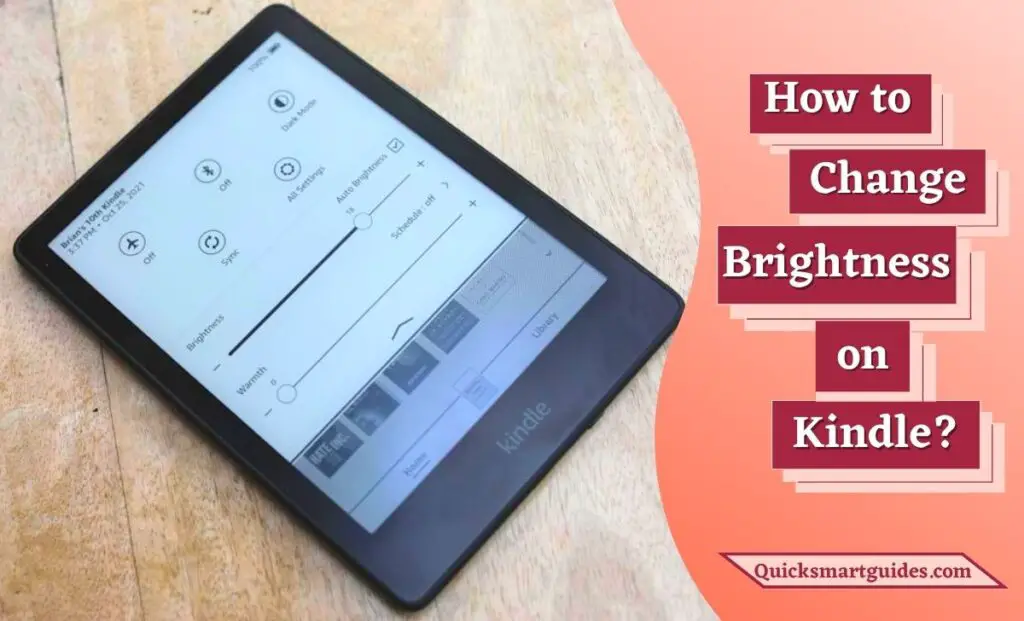Nowadays, everything has become smart and people like to have everything within their hands. In that way, tracking our daily activities has been introduced in compact devices, from Smartphones to smartwatches and now to rings. Fitbit Charge 5 is a Smartwatch used to track our physical activity. Fitbit, an American consumer electronics and fitness company markets this product. The watch includes pedometers, monitors for heart rate, sleep quality, and stairs climbed.
In addition, they offer a website and mobile app for both iOS and Android along with an activity tracker. Then, we can sync the activity tracker devices with devices like mobile phones via Bluetooth. Further, we can set goals for our food, calorie burning, physical activity, walking, etc. After that, you can create a community and challenge your friends to reach your goals in fitness activities.
Can you Get Apps on Fitbit Charge 5?
Evidently, Fitbit Charge 5 offers you many inbuilt Applications. It also allows you to install the Apps on your Fitbit Watch. For that, you have to download the Fitbit App on your Smartphone. And pair the Smartphone app and Fitbit Charge 5. A detailed procedure for this process is given in the next heading.
Also read: How to Download Apps on Fitbit Charge 5?
How to Download Apps on Fitbit Charge 5?
Like any other Smartwatches, Fitbit offers many apps. You can see those apps while you swipe left from the home screen. But those were the pre-built apps that the watch primarily provides you. Indeed you can also get a lot of third-party apps that fulfill your workout and entertainment needs. Some of those apps are Strava for runners, MySwimPro for swimmers, Mindbody for yoga, and so on.
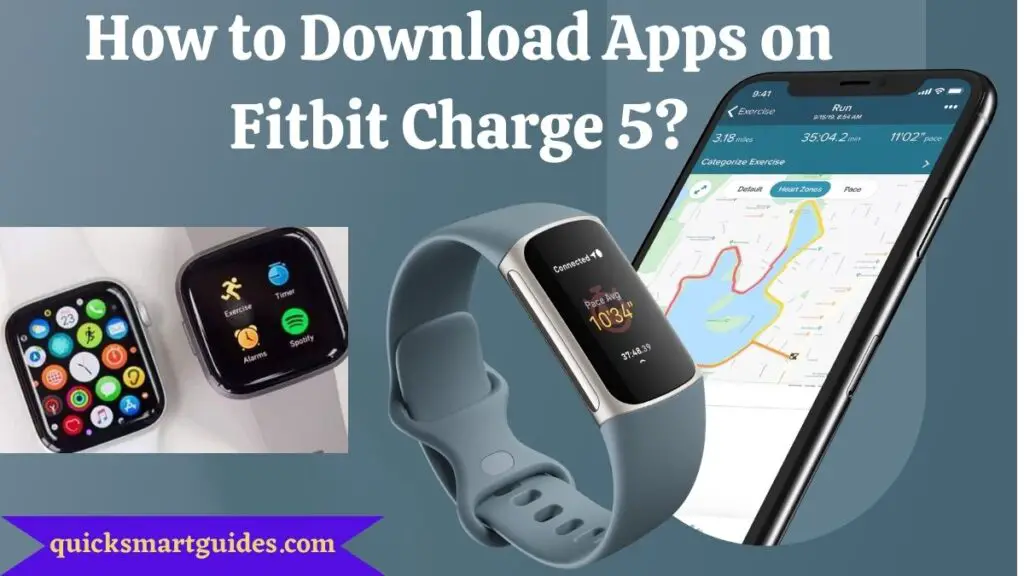
In addition, the Fitbit apps don’t have similar features as iOS and Android. For instance, they can not access WiFi instead you can connect it via Bluetooth with the proxy version of the app. So, the problem is you cannot update apps if your phone is not nearby. Also, we cannot download the apps on Fitbit directly. It is possible only with the Fitbit App on our Phones. Hence, if you are a new user of this watch and struggling to download apps, follow the below simple steps.
Step 1:
First, download the Fitbit App on your Smartphone via the Google Play store, Apple App Store, or Microsoft Store.
Step 2:
Once you are into the App, tap the profile icon on the top left corner and select “Set Up Device”. Ensure that Bluetooth is turned on both devices and it will be paired.
Step 3:
Now, select ‘Apps’ and then “All Apps” on your Smartphone’s Fitbit App.
Step 4:
Then, you will reach Fitbit’s App Store to browse your desired Apps.
Step 5:
Next, you can search for your desired app using the search icon on the Fitbit App Store.
Step 6:
Once you found the desired App and its icon, tap on the ‘Install’ option that will be seen near the app.
Step 7:
After successful installation, the new app may ask to agree on some permissions to proceed further. You shall proceed with them.
Step 8:
Finally, you can see the new app on your Fitbit Charge 5 by swiping left from your Home Screen after the app is set up.
Recommended: What is DND Mode on Fitbit?
Frequently Asked Questions
Why Can’t I Download Apps on Fitbit?
You may see an error message below the Fitbit App when trying to install any app so, you can not download apps and it means that your watch needs the latest software update. So, you should get their most recent mobile app and device update to install any new Apps.
Is the ECG App available on Fitbit Charge 5?
Yes. The ECG App is available on the Fitbit Charge 5 and some other models of Fitbit watch. You can download it from your Smartphone’s Play Store or App Store by searching for “Fitbit ECG App”. But set your device to Google Pixel watch if you are using Google Play Store on your Phone.
Conclusion
As a result, we have discussed the downloading process of the App on the Charge 5 watch. Hope the simple steps will make the process easier for you. Additionally, you might have known about some other features of the watch through this article. So, follow this quick guide to install any apps easily.
Elango is a Senior Content Writer for ‘Quick Smart Guides’, writing about the latest in tech with a particular focus on daily use devices and streaming services.