If you are in search of the best platform to stream free movies and TV shows, then Pluto TV must be on your list. Seemingly, Pluto TV is an online streaming service that requires no cost for watching your favorite content. Moreover, you don’t even need an account or registration to use Pluto TV. Indeed, the respective app has 100+ live TV channels and 1000s of must-watch movies.
Everything sounds interesting, but the issue is that most content on Pluto TV is available only in English and Spanish. So, most Pluto TV users are wondering how to change the language on Pluto TV. If you are also wondering the same, the following guide will give you a simple guide to changing the language on Pluto TV.
How to Change the Language on Pluto TV?
Unfortunately, it is impossible to change the language on Pluto TV. This means that Pluto TV does not allow you to change the language, so you cannot change Pluto TV from Spanish to English or any other language directly. This can be greatly disappointing for people who love watching content in regional languages.
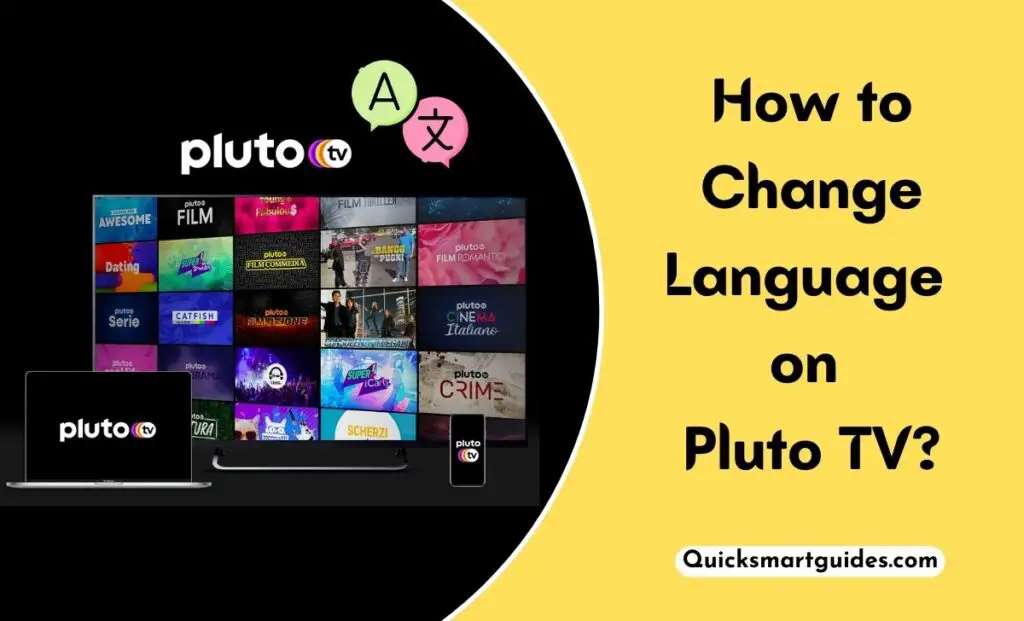
In such a case, our next choice would be to look for subtitles. Luckily, the Pluto TV app supports the addition of Closed Captions. So, this can create a much better environment for understanding what is going on the screen. If that sounds exhilarating, continue reading the below guide to use Closed Captions on Pluto TV.
Check this – How to Change Language on Disney Plus?
On Android smartphone
Seemingly, the Pluto TV app does not feature a dedicated option to enable subtitles. Instead, you have to navigate to the Settings on your device to, achieve it. In that way, the following guide mentions the steps to turn On Closed Captions on Android mobiles.
Step1:
Initially, navigate to the Apps section on your smartphone and open the Settings app.
Step2:
Find and open the Accessibility option from the menu.
Step3:
Now, choose and enable the Closed Captions feature.
Step4:
Then, open the Pluto TV app on your mobile and play a video.
Step5:
Tap on the screen and click the CC option.
Step6:
Finally, choose the desired language from the available options.
On iOS Mobiles and Apple TVs
The below guide gives you the steps to enable closed captions on iOS and tvOS devices.
Step1:
Launch the Settings app on your iPhone or Apple TV.
Step2:
Click the General option from the list and choose the Accessibility menu.
Step3:
Then, choose the Media option and select Subtitles & Captioning.
Step4:
Following that, Toggle On the Closed Captioning+SDH option.
Step5:
Further, open the Pluto TV app on your iPhone or Apple TV and start playing a video.
Step6:
Click on the screen, enable the CC option, and choose the language you wish.
Do read – How to Change Language on Netflix?
On Amazon Firestick
Are you streaming Pluto TV on Firestick? If so, the following steps will guide you to enable Subtitles on your Fire TV.
Step1:
Go to the Settings page on your Firestick and find the Closed Caption setting.
Step2:
Enable the Closed Captions option and return to the home screen.
Step3:
Launch the Pluto TV app and play a video.
Step4:
Press the Menu button on the Fire TV remote.
Step5:
Choose the Closed Captions option and select the language you want.
On Roku
Enabling Closed Captions on Roku seems different compared to other streaming devices. Here you go.
Step1:
Launch the Pluto TV app on your Roku device and play a video.
Step2:
Press the ‘*’ button on the Roku remote.
Step3:
Choose the Closed Captions option from the pop-up menu.
Step4:
Use the Right and Left arrows to select your desired language.
Refer To This: How to Change Language on Fubo TV?
End Note
That is all to say about the article on how to change the language on Pluto TV. Indeed, Pluto TV is one of the best online streaming services. Unfortunately, it does not allow you to switch languages.
However, there are some workarounds mentioned above to change the language on PlutoTV via subtitles. If you are watching Pluto TV on a desktop, then you need to enable Closed Captions from the Windows settings page. Thank You.
Commonly Asked Questions
Why is Pluto TV in Spanish?
The answer to why Pluto TV plays in Spanish is, that it may be caused by geographical results. So, change your app region with the help of the VPN to get your desired language on the PlutoTV app. On the other hand, the device language settings may cause this trouble. You can customize the language option using your device’s settings.
How to Change Language on Pluto TV to English?
Pluto TV offers various languages of content, but it does not have a native option to change its language. So, the reply to how to Switch Pluto TV to English is not possible. Instead, you can use the Device’s Settings to change your desired language on Pluto TV. Also, if your device has language settings, make use of it to access Pluto TV in English.
Is The Walking Dead only in Spanish on Pluto?
No, Pluto TV contains The Walking Dead in both English and Spanish Languages. Moreover, The Walking Dead is the content taken from AMC, and its Early Seasons are now available on Pluto TV App.
Elango is a Senior Content Writer for ‘Quick Smart Guides’, writing about the latest in tech with a particular focus on daily use devices and streaming services.

