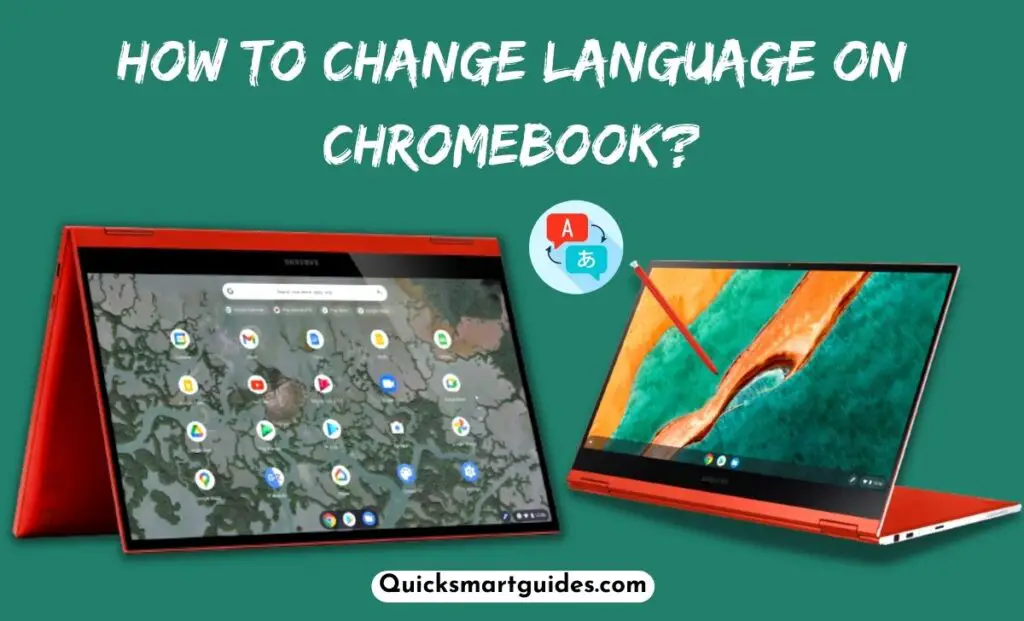Being a regular Windows user, it is essential to know how to change brightness on Windows 11 laptops/computers. Whether you want to increase the brightness levels for better vision or decrease the brightness to reduce eye strain, this article will help you with it. This guide will walk through a step by step methods to change brightness on Windows 11 laptops and computers.
How to Change Brightness on Windows 11?
Windows 11 offers plenty of customization options. In this order, we are going to see the Brightness feature and how to adjust it on your PC and Laptop.
You can adjust the brightness level on your Windows 11 system using various methods. The following guide will explain the step-by-step procedure to change the brightness on Windows 11 computers and laptops.

#1. Change Brightness on Windows 11 using Quick Settings
You can use Quick Settings to change Brightness on your Windows 11. On your laptop, you can find this option on the Taskbar instead of the Action Center. Follow the upcoming steps to adjust brightness on Windows 11 laptop/computer.
Step 1:
On the Taskbar, find Quick Settings.
Step 2:
Then, highlight the System icon on your laptop.
Step 3:
Now, select the Brightness option.
Step 4:
Once you find it, adjust or change the brightness on your Laptop using Quick Settings.
Check this – How to Change Brightness on Windows 7?
#2. Steps to Adjust Brightness on Windows 11 Computer using Settings
On the other hand, you can change the brightness level on your laptop using the Settings menu. The following lines will explain the method to do it.
Step 1:
Firstly, select the Start option and move to the Settings option on your laptop.
Step 2:
After that, highlight the System option and tap on the Display button.
Step 3:
Then, you will get the list of options, choose the Brightness & Color option.
Step 4:
Now, you can easily adjust the brightness on Windows 11.
#3. Change Brightness on Windows 11 using Mobility Center
In this portion, we are going to use the Mobility Center to adjust the Windows 11 brightness on your laptop. Make use of the upcoming session to learn the procedure to adjust brightness on Windows 11.
Step 1:
Initially, open the Mobility Center on your laptop.
Step 2:
You can click on the Windows and X button to get the Mobility Center.
Step 3:
Then, move to the Display Brightness section.
Step 4:
After that, you can easily change the brightness on your laptop.
Suggested – How to Change Brightness on Windows 10?
#4. Adjust Brightness on Windows 11 using Windows PowerShell
Using PowerShell is another method to change the brightness level on Windows 11. The following lines will explain the step-by-step procedure to adjust brightness effortlessly.
Step 1:
Navigate to the Start button and right-click on it.
Step 2:
Soon, you will get the Administrator or Windows PowerShell on your laptop.
Step 3:
On the command bar, type (Get-WmiObject -Namespace root/WMI -Class WmiMonitorBrightnessMethods).WmiSetBrightness(1,100).
Step 4:
Once you enter, click on the Enter button.
Step 5:
You can adjust the brightness by changing the 100.
Ending View
That is all to say about the methods to change brightness on Windows 11 system. As you can see above, there are multiple ways to adjust brightness on Windows 11. So, make sure to update your system OS to the latest version to enjoy using all the latest features. What are you waiting for? Happy browsing.
Frequently Asked Questions
Is Battery Life Affect Brightness on Windows 11?
Of course, the Battery level will affect your Laptop’s brightness. It is because of the Battery Saver mode. You can easily disable the Battery Saver mode and get rid of the brightness. If you want to disable Battery Saver, move to Settings >> System >> Power >> Battery Saver >> Turn off Battery Saver.
Can I change Brightness on Windows 11 using Keyboard shortcuts?
Obviously, it is possible. You can see the dedicated button on your Laptop to reduce or increase the brightness level. For example, F6 for reducing button, and F7 is an increasing button on numerous laptops. But, it depends on the model and brand.
Does Windows 11 have a brightness slider?
Fortunately, the Windows 11 has a Brightness Slider Feature. To access this, you have to locate the Settings option on your screen. Then, move to the System option and hit on the Display Tab. There you can find the Brightness Slider under the Brightness and Color option.

Alex Techson is a passionate technology enthusiast and content creator specializing in smart TVs, Android devices, PCs, gaming consoles like PlayStation and Xbox, and all things tech. With years of experience exploring the digital world, Alex brings practical tips, in-depth guides, and the latest updates to help tech lovers stay ahead in the game. Whether it’s finding channel numbers, troubleshooting devices, or discovering new features, Alex has you covered!