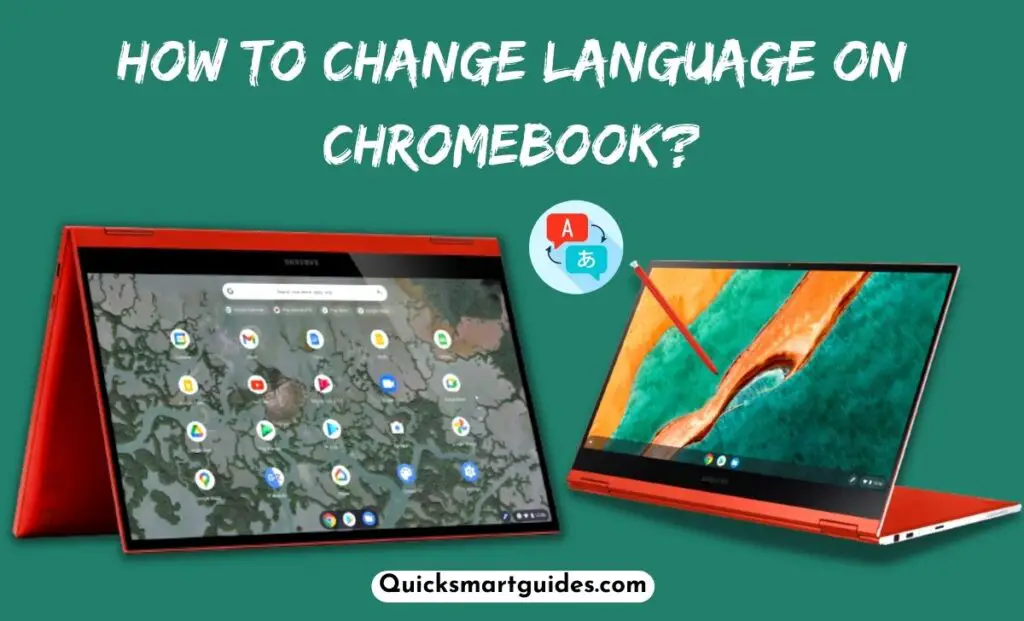If you have purchased a Microsoft Surface Pro 7 laptop recently and wondering about the methods to control the brightness, you are in the right spot. This article will walk you through the definite guide to change brightness on Surface Pro 7 using simple steps. All you need to do is to update your Surface Pro 7 device to the latest version and proceed below.
Also read: How to Change Brightness on Windows 7?

How to Change Brightness on Surface Pro 7?
If you are new to this Surface Pro device, you may be confused with the general customization features. Indeed, changing Brightness is one of those features and it is actually quite easy.
There are two easy ways to sort out this issue. Below are all the methods to change brightness on Surface Pro 7.
#1. Change Brightness on Surface Pro 7 using the Keyboard Accessory
Surface Pro has introduced dedicated control keys on the keyboard from its 5th generation models to adjust the brightness. You can increase or decrease the brightness using these keys. So, you can make use of those keys to adjust brightness easily.
- Press F2 to maximize the Screen Brightness.
- Press F1 to minimize the Screen Brightness.
Suggested: How to Change Brightness on Second Monitor?
#2. Change Brightness on Surface Pro 7 With Windows Quick Actions
When you don’t have the Surface Pro Type Cover with the device, you can use this method. This is the way to adjust brightness using Windows 10 or Windows 11 quick actions. So, the steps for both Windows 10 and Windows 11 are given below.
To Change Brightness on Windows 11 Surface Pro 7:
Step 1:
First, open the Action Center by pressing ‘Win + A’ or by pressing the “Quick Action Icon” on the right edge of the taskbar.
Step 2:
Now, adjust the brightness by using the Slider pointer to the left or right. The brightness level ranges from 0 to 100.
To Change Brightness on Surface Pro 7 Windows 10:
Step 1:
First of all, open the Action Center by clicking the “Quick Center Icon” or swiping from the right of the screen.
Step 2:
Then, adjust your Screen brightness by moving the Slider pointer from left to right. The brightness level in the slider ranges from 0 to 100.
Check this: How to Change Brightness on Windows 10?
Conclusion
That is all to say about the effortless methods to change brightness on Surface Pro 7 laptop. Seemingly, the Microsoft Surface Pro 7 laptop has various native options to control the brightness levels. So, make use of the above guide to change brightness on your Surface Pro 7 laptop without any hassle.

Alex Techson is a passionate technology enthusiast and content creator specializing in smart TVs, Android devices, PCs, gaming consoles like PlayStation and Xbox, and all things tech. With years of experience exploring the digital world, Alex brings practical tips, in-depth guides, and the latest updates to help tech lovers stay ahead in the game. Whether it’s finding channel numbers, troubleshooting devices, or discovering new features, Alex has you covered!