Sony Smart TV is one of the popular TV brands by a Japanese multinational Conglomerate Corporation, Sony Group Corporation. Though it is one of the World’s most prominent electronic product manufacturers, the Smart TV product has a remarkable place. As of 2020, Sony is the third largest manufacturer of Smart TVs in the World. Also, it holds the second-largest TV brand by market share. Later, the company merged its mobile phone, TV, and Camera businesses.
In addition, Sony had the privilege of producing the first all-transistor television in 1959. Even though there are many brands and models of Sony Smart TVs, Bravia is the most popular one. Moreover, the company produces HD LCD televisions, Projection TVs, front projectors, home cinemas, and the Bravia home theatre range. Some of the notable features of these TVs include being used to watch Live TV, streaming original content from streaming apps, and supporting Dolby Audio.
How to Change Brightness on Sony Smart TV?
Sony was the first to introduce the 4K Ultra HD OLED Android TV under the Bravia brand. Apart from the common Smart TV features, Sony makes customizing options easier. Those general tasks include changing brightness, changing language, adding apps, etc. Among them, changing brightness is quite easy.
Indeed, you can maximize or minimize the brightness through the Brightness settings. Even after adjusting the brightness, if you feel it’s too bright you can minimize the contrast. Both methods are explained well below for your convenience.
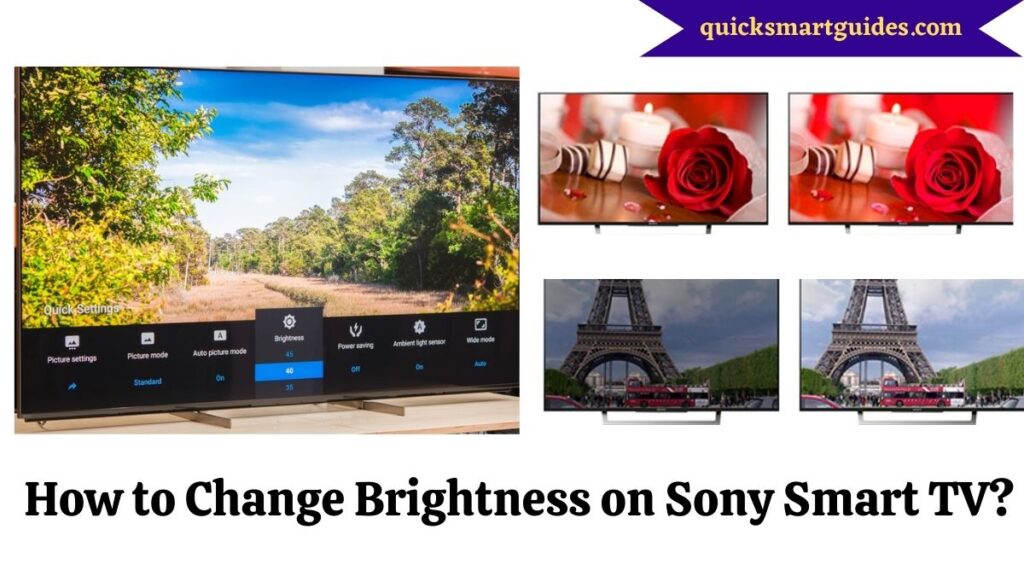
Adjusting Brightness
The first method is to adjust the brightness on the Sony Smart TV easily. You can maximize or minimize the brightness according to your needs. So, follow the instructions below to adjust it on your TV.
Step 1:
First of all, press the “Quick Settings” button on your Sony Remote control.
Step 2:
Now, select “Picture Mode” by pressing the Left arrow button on your Remote. (You can select the Enter button if you are using the Talkback feature)
Step 3:
Then, Select ‘Custom’ by pressing the Down Arrow button.
Step 4:
Next, Press the Right arrow button on Remote to select ‘Brightness’. (Press the Enter button in case you are using the Talkback feature)
Step 5:
Further, use the Down Arrow button to minimize the brightness or the Up Arrow button to maximize it.
Minimizing Contrast
If you feel the screen is too bright even after adjusting the brightness, you can minimize contrast. Hence, follow the below steps to make the process simple.
Step 1:
To begin with, press the “Quick Settings” button on your Sony Remote Control.
Step 2:
Now, Select Picture Settings by pressing the Left Arrow button on the remote. Meanwhile, press the Enter button.
Step 3:
Then, select ‘Brightness’ by pressing the Down Arrow button on your remote. Next, select the Enter button at the same time.
Step 4:
Further, press the Down Arrow Button to select Contrast. (if you are using the Talkback feature, press the Enter button> Right Arrow button twice> Enter)
Step 5:
Finally, press the Left Arrow button to select Minimize and the right arrow button to select Maximize.
Conclusion
That’s a precise guide on changing the brightness on a Sony Smart TV. So, you can change the brightness easily with this guide. You can follow the minimizing contrast option even if you feel unsatisfied with adjusting brightness. Hope this article helped you to make the process quicker.
People Also Ask
Why is my Sony Smart TV too Dark?
Your Sony Smart TV might be too dark if your TV’s Energy Saving Mode is activated. The screen becomes dark in case the power saving mode is set to Low or High. To sort out this, set Power saving to normal from the System Settings.
Can you Dim the Brightness of the Sony TV?
Initially, select the Settings option -> Then, tap on the Display & Sound option -> Now, hit on the Picture icon -> Click on the Brightness option -> Now adjust the Level or change the Mode to Low. Thus, your Sony TV Brightness will be Dimmed finally.
Elango is a Senior Content Writer for ‘Quick Smart Guides’, writing about the latest in tech with a particular focus on daily use devices and streaming services.

