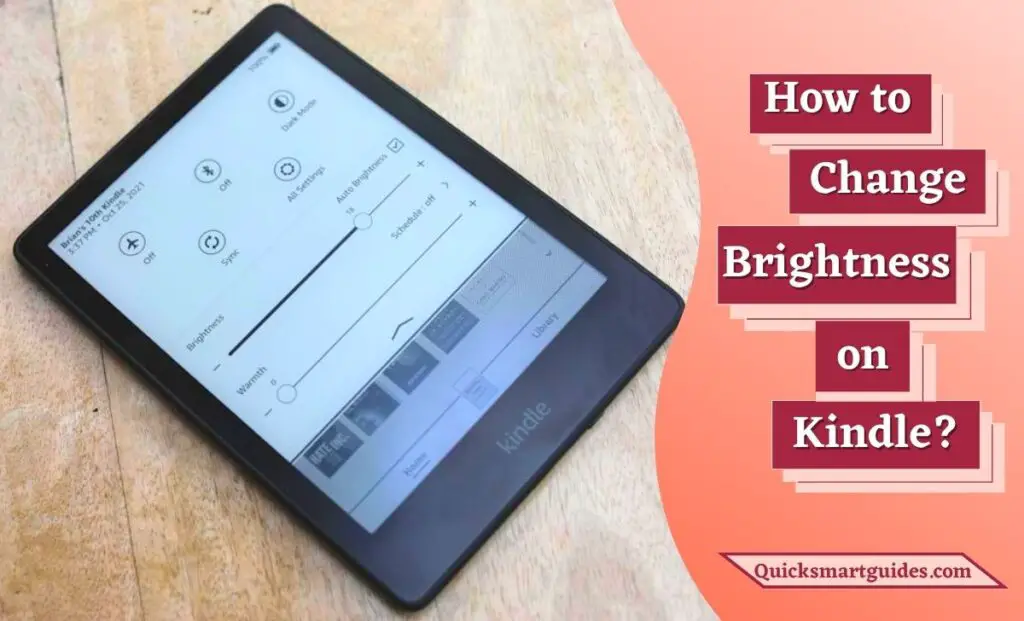Dear iPhone users! In recent days, Apple has produced various products with ultimate features. Likewise, the iPhone is one of the best achievements on Apple’s list. There are so many popular brands of smartphones available in the market.
But, still, iPhone takes the priority. So, here we are going to see about one of the iPhone features. Yeah! This article is about the iPhone’s brightness. Through this article, you will get a clear note about iPhone brightness and how to change it effortlessly. So, join us immediately to learn the easiest way to change the brightness on your iPhone.
How to Change Brightness on iPhone from the Control Center?
Changing the Brightness on your iPhone is quite easy. You can do it within a second by following the guide. So, make use of the upcoming procedure without skipping to adjust your iPhone’s brightness as per your wish.

Step 1:
Firstly, go to the Control Panel on your iPhone.
Note: Swipe Down or Swipe Up to get the Control Panel.
Step 2:
On the Control Panel, highlight the Brightness option.
Step 3:
Now, adjust the Brightness on your iPhone as per your choice.
The location of the Control Panel depends on the mobile model. For example, On iPhone X and later models, you need to swipe down to get Control Panel. If you have an iPhone 8 or earlier model mobile, then you need to swipe up to reach the Notification Panel.
Do read – How to Change Language on iPhone?
How to Control Brightness Using Auto-Brightness?
You can also use the auto-brightness option to manage your iPhone brightness. This feature will automatically detect the surrounding lights and set the mobile brightness. If you want to access the Auto-Brightness option on your iPhone, then the following lines are for you.
Step 1:
Take your iPhone and reach the Settings tab.
Step 2:
On the Settings menu, find and select the Accessibility option.
Step 3:
Then, highlight the Display & Text Size option on your iPhone.
Step 4:
Under the Display & Text Size menu, choose the Auto-Brightness option.
Step 5:
Finally, you can turn it off or on the Auto-Brightness option on your iPhone as per your wish.
Check this – How to Change Brightness on Apple Watch?
Final Words
This is about changing the brightness on your iPhone. In this article, we discussed two different ways to manage the brightness level on your smartphone. Choose the method that is convenient for you and try it to change the Brightness on your iPhone. We hope this article will help you in an easy manner to adjust and set the brightness level on your desired smartphone.
Commonly Asked Questions
Why is my iPhone screen dark but the brightness is up?
Sometimes, your Brightness levels will be increased to the maximum but still, your iPhone Screen appears dark. This issue is more common when your iPhone is affected by the Accessibility Feature. It Zooms in the iPhone Display entirely and restricts the functioning of the Brightness.
How to Fix the iPhone Brightness Problem?
Press the Brightness option by swiping down the Screen of your iPhone. After that, drag the slider from left to right or right to left to adjust the Brightness levels. If you can’t find the Brightness option, go to the Settings option. Select the Accessibility option and Turn off the Zoom feature.
Elango is a Senior Content Writer for ‘Quick Smart Guides’, writing about the latest in tech with a particular focus on daily use devices and streaming services.