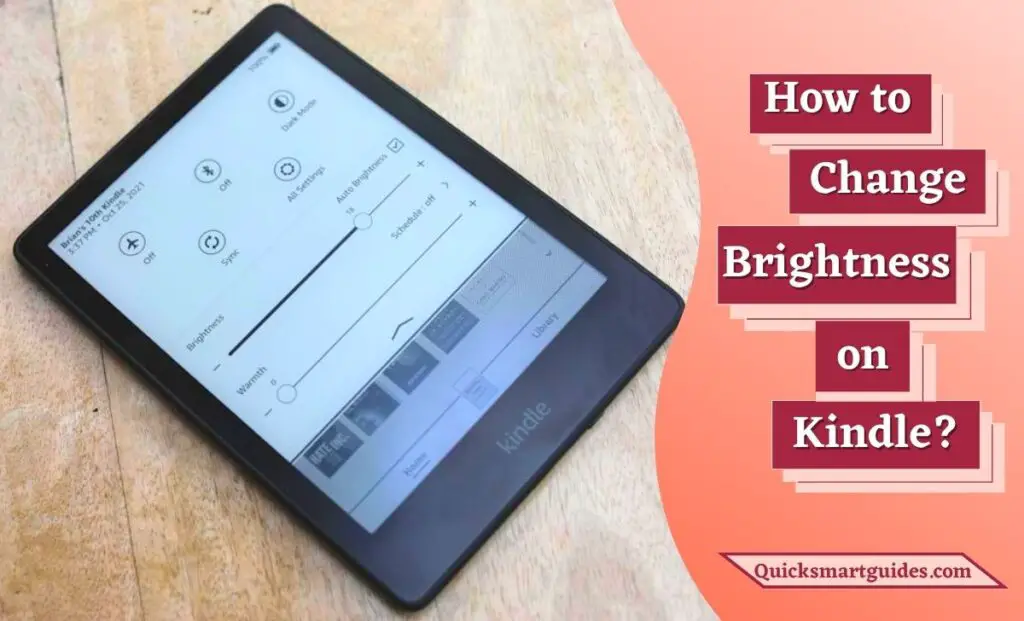Getting a large-screen streaming experience at a smartphone cost is only attainable with iPad or tablets. So, this article is going to speak about the iPad which is one of the Apple products. As we know, Apple introduces its innovation often with various exciting specifications. Likewise, today, we will see about iPad’s brightness.
Of course, changing the brightness on your iPad is not a big deal. But, it is one of the most important criteria to get the best streaming or accessing experience with your iPad. So, here we are going to include the easiest ways to adjust the brightness level on your iPad. Join us without any delay to learn more about the iPad brightness feature and its changing method.
How to Change Brightness on iPad?
You can adjust or change the brightness level on your iPad using various methods. For example, on the Control Panel, using the Settings menu, and so on. So, we are going to include the possible ways to manage the iPad brightness level. Keep reading the following lines to learn more about changing the brightness level on your Apple gadget.
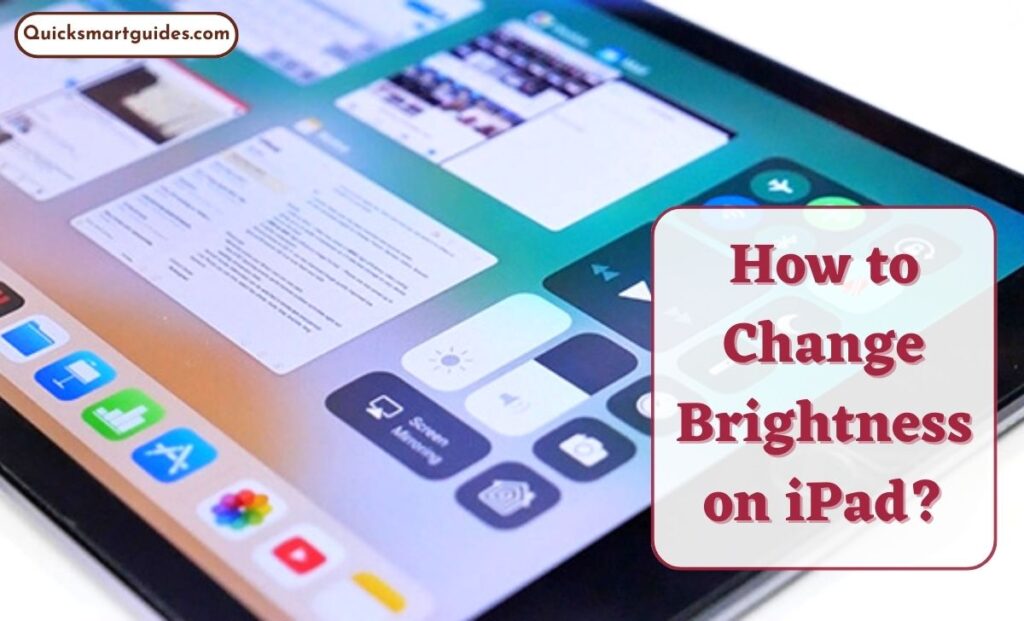
Using Manual Method
Managing brightness on your iPad using the manual method is done in two different ways. You can directly change the light level from the Control Panel. On the other hand, use the Settings menu to adjust it. The upcoming lines will guide you to change the brightness using the manual method.
# Using the Control Panel
Step 1:
Firstly, Swipe Up or Swipe Down on your iPad to get the Control Panel.
Note: Getting the Control Panel on will vary, it depends on your iPad model.
Step 2:
After that, highlight the Brightness option on your iPad.
Step 3:
Then, you can easily adjust the Brightness level as per your choice.
Check this – How to Change Language on iPhone?
#Using Settings Menu
Step 1:
Firstly, move to the iPad Home Screen and highlight the Settings option.
Step 2:
Then, highlight the Display & Brightness option.
Step 3:
Once you find the Brightness option on your iPad, adjust the slider to change the Brightness level.
Using Automatic Method
If you want to adjust your iPad brightness automatically, then you can set it effortlessly using the following lines. With this feature, you will get automatic brightness and dullness depending on the ambiance. Make use of the following guide to change brightness automatically.
Step 1:
Initially, go to the iPad Home Page and open the Settings Menu.
Step 2:
On the iPad Settings menu, select the Accessibility option.
Step 3:
Then, choose the Display & Text Size option from the Accessibility menu.
Step 4:
Now, you can see the Auto-Brightness option under the Display options.
Step 5:
At last, you can easily enable Auto-Brightness on your iPad.
Step 6:
That’s all. This feature will detect your atmosphere and set the brightness automatically.
Do read – How to Change Brightness on iPhone?
Modes on iPad
In addition, Apple offers various modes to enhance your iPad experience to the next level. So, here we are going to see three different modes to control and manage brightness on your iPad. They are,
- Dark Mode – It is a dark theme. You can choose a light or dark theme as per your wish.
- Night Shift – This is also similar to Dark Mode. You can use this mode in a dark room before sunset.
- True Tone – It is like an auto brightness. This feature will adapt the brightness and color as per your surroundings.
Final Words
Now, we have reached the conclusion part of this article. Here we discussed the simplest ways to adjust your iPad brightness. So, choose any of the above-mentioned methods to change the brightness level on your iPad effortlessly. Hopefully, this article will provide all the necessary information to set the brightness on your Apple device in an easy manner.
Commonly Asked Questions
Where is brightness shortcut on iPad?
If you are using iPhone X, iPad with iOS 12 or iPadOS, you will find the Brightness icon by swiping down the screen from the top right corner. Other than this, the previous model users have to swipe up the screen from the bottom edge to see the Brightness icon.
Why does my iPad Screen keeps dimming?
First of all, check whether the Auto Brightness feature is enabled on your iPad. This is the only reason that makes your iPad to adjust the Brightness automatically. So, you have to turn it off to avoid the Screen from dimming automatically without your action.
Elango is a Senior Content Writer for ‘Quick Smart Guides’, writing about the latest in tech with a particular focus on daily use devices and streaming services.