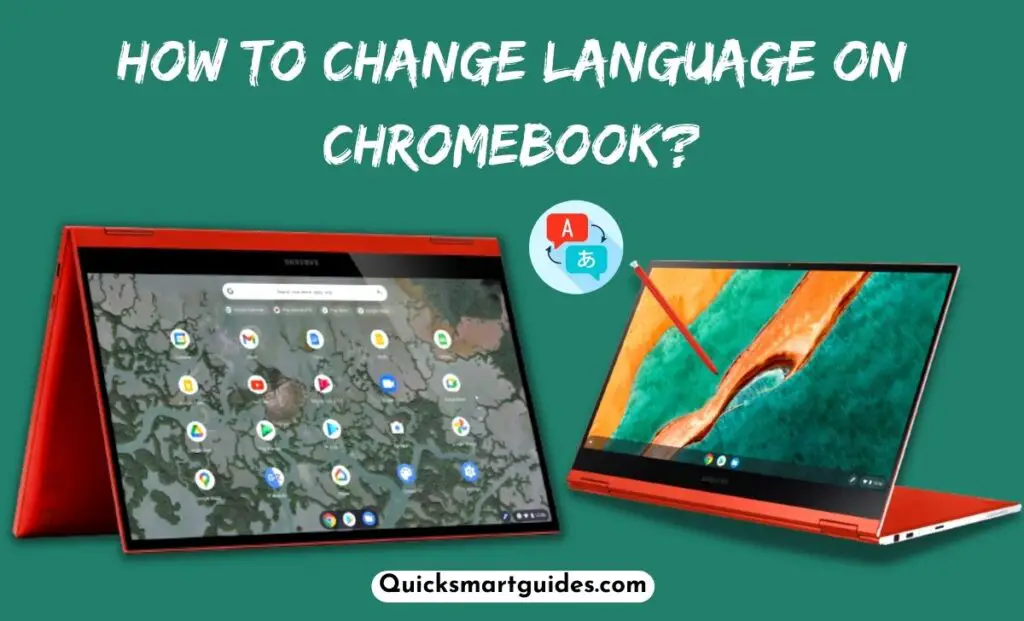BenQ is a popular brand known for manufacturing various computing and communication devices. Seemingly, if you are wondering about adjusting the brightness levels on your BenQ monitor, we got you covered.
Indeed, most of the BenQ monitors are built-in with various picture settings including the Brightness control feature. Continue reading below to find the step-by-step guide to change brightness on BenQ Monitor.

Check this: How to Change Brightness on Acer Monitor?
How to Change Brightness on BenQ Monitor?
Changing the Brightness on BenQ Monitor is quite easy as it comes with the appropriate physical buttons. However, it varies based on different models.
There may be a slight variation in pressing the button and choosing the options. We are about to discuss two simple methods with that slight variation. Hence, you can go through both methods and proceed with the method that suits your monitor.
Step 1:
First, press the Power button among the physical buttons found on the monitor.
Step 2:
Next, press any button that denotes the Menu or Settings option until you see the Brightness icon.
Step 3:
Now, after seeing the Brightness icon adjust the brightness level by using their physical buttons.
Step 4:
If you click the button denoting the upper arrow, it will increase the brightness. On the other hand, if you click the button denoting the lower arrow, it will decrease the brightness.
Step 5:
Once you set your desired brightness level on your Benq monitor, press any appropriate button to exit.
Also read: How to Change Brightness on Zebronics Monitor?
Changing Brightness on BenQ Monitor (Selected Models)
According to your monitor model, there may be slight variations in the buttons and options. So, you can use this below method if it suits your Monitor.
Step 1:
First of all, press the Power button among the physical buttons of the Benq monitor.
Step 2:
Now, press any button to reach the ‘Menu’ option.
Step 3:
Then, select ‘Picture’ from the list found on the left side.
Step 4:
Next, Choose ‘Brightness’ from the list by using any physical buttons.
Step 5:
Finally, adjust the brightness level by moving the brightness slider to the top or bottom. Once you have set the level, click any button to exit.
Conclusion
We have discussed all the possible methods to change brightness on BenQ Monitor. It is effortless to adjust the brightness on your BenQ monitor using the above guide.
In case you find any issues with accessing the brightness control on your monitor then contact the BenQ customer support team for further assistance.
People Also Ask
What is the default brightness of a BenQ monitor?
The default brightness of a BenQ Monitor is 150 nits. This is the default setting on the AQCOLOR SW series Monitors of BenQ. If your Monitor is in this setting, you do not need to make any changes.
How do I adjust the brightness on my BenQ GW2480 monitor?
Tap on the Settings option from the right side of the screen. Then, select the Eye Care option, and enable the Bright Intelligence option. After that, if you need you can adjust the brightness levels of your Monitor.

Alex Techson is a passionate technology enthusiast and content creator specializing in smart TVs, Android devices, PCs, gaming consoles like PlayStation and Xbox, and all things tech. With years of experience exploring the digital world, Alex brings practical tips, in-depth guides, and the latest updates to help tech lovers stay ahead in the game. Whether it’s finding channel numbers, troubleshooting devices, or discovering new features, Alex has you covered!