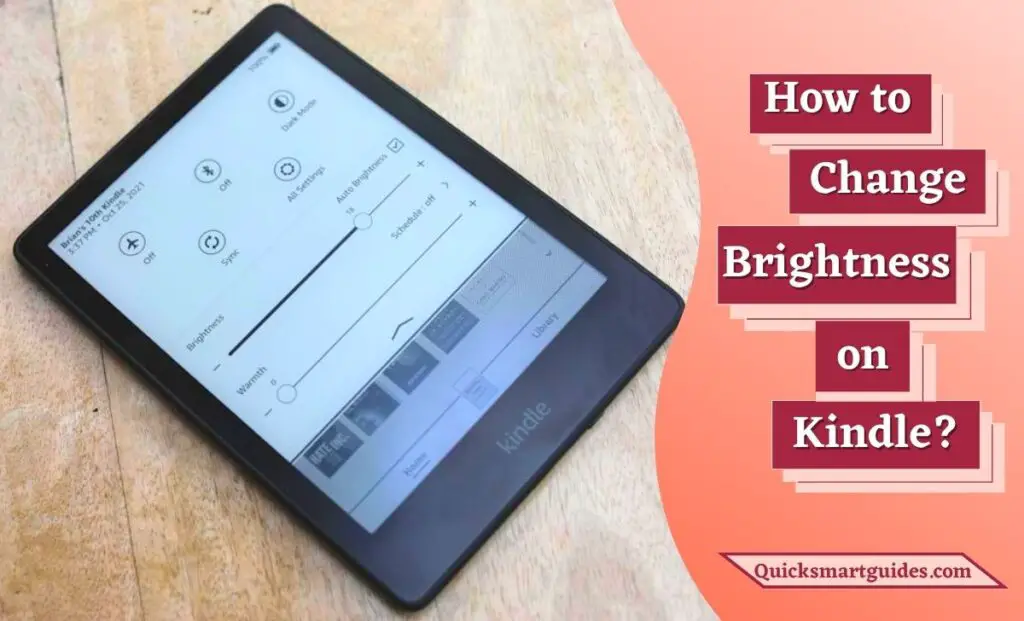The well-known iPhone is a Smartphone developed by Apple Inc. that uses its own Operating System. Also, it was the first mobile phone with multi-touch technology. Since its launch, it came up with many features like a larger screen size, video recording, waterproofing, and other accessibility features. iPhones had a single button on the front panel with a fingerprint sensor up to their models, iPhone 8 and iPhone Plus. Moreover, it is one of the two largest platforms alongside Android.
As we saw earlier, Apple runs its own Operating System, iOS. The first generation iPhone is considered the revolution of the mobile phone industry. Further, Apple allows downloading all third-party apps from the App Store with exceptions for ad-hoc apps. Also, they can install native apps outside of the App Store through jailbreaking. The other common features include changing language, adjusting brightness, adding apps, adding Face ID to apps, etc.
Is it possible to Add Apps to the iPhone Home Screen?
Fortunately, it is possible to add apps to the iPhone’s Home Screen. You can add the Applications from the App Library to your Home Screen. Or else you can directly enable the option called Add Apps to Home Screen at the time of installing the Applications from the Apple App Store.
How to Add Apps to Home Screen on iPhone?
A feature of adding Apps to the App Library came up with the new edition of iOS 14. So, you can add apps to your App library. Then, there is also an option of organizing the apps and moving them to the home screen. Additionally, it is important to know the process of adding and moving apps from the App library. Further, it will be better if you enable the Add to Home Screen option. This guide tells you about all the following processes.

How to Add Apps from the App Library?
This section tells you about the process you searched for. So, follow the below steps to add apps from the App Library to the Home Screen of your iPhone.
Step 1:
First, swipe left on your Home Screen to open the App Library. So, you can see a bunch of apps categorized by their functions in the app library.
Step 2:
Now, you can browse the categories to find the app you want to move. Otherwise, you can type the app’s name by using the Search icon.
Step 3:
Then, hold the app’s icon you want to move and release after seeing a menu.
Step 4:
Finally, tap on the “Add to Home Screen option”, from the menu.
How to Move and Organize Apps on the Home Screen?
After adding your desired apps to the Home Screen from the App Library, you can organize them. Hence, follow the below steps to move and organize the apps on the Home Screen according to your preference.
Step 1:
First of all, hold an app icon you want to move and you will see all the apps and widgets on the screen starting to jiggle.
Step 2:
Next, drag and drop the app you want to move to the place where you want it. Then, don’t release your finger until the app is placed where you want it.
Step 3:
Further, tapping on Done or the Home Button will stop the apps and widgets from jiggling.
How to Enable Add to Home Screen?
Even if you have moved and organized apps from the Apps library, you can change the default settings to add to the home screen. So, follow the below steps to enable it permanently.
Step 1:
First, open Settings or the app icon that looks like gears on a light grey background.
Step 2:
Now, tap on the Home Screen option where you can see a menu under Newly Downloaded Apps.
Step 3:
If you don’t want to use the App Library you can tap and enable the “Add to Home Screen”. After enabling it, the apps that you download from the App Store will appear in the first available slot on a Home Screen.
Conclusion
Hope that the process of adding apps to the Home Screen on your iPhone will be helpful for you. Other than that, this guide helped you to know the process of moving and organizing apps on the Home Screen from the App Library. Also, this guide shared the steps to enable the Add to Home Screen option to add every app while downloading. That’s a short and precise process to Add Apps to the home screen on an iPhone.
Commonly Asked Questions
Why is the app not giving the option to add to the Home Screen on iPhone?
The Unsupported Browsers won’t show you options like “Install App” or “Add to Home Screen” on your iOS Device. So, select the native browser of your iPhone to install the desired Applications.
How do I find hidden apps on my iPhone?
- Take your iPhone and swipe your screen to the left.
- Select the Search Bar from the upper portion of the Screen.
- Now, enter the Hidden App name on the Search Field and search for it.
- The app will appear on your screen.
Elango is a Senior Content Writer for ‘Quick Smart Guides’, writing about the latest in tech with a particular focus on daily use devices and streaming services.