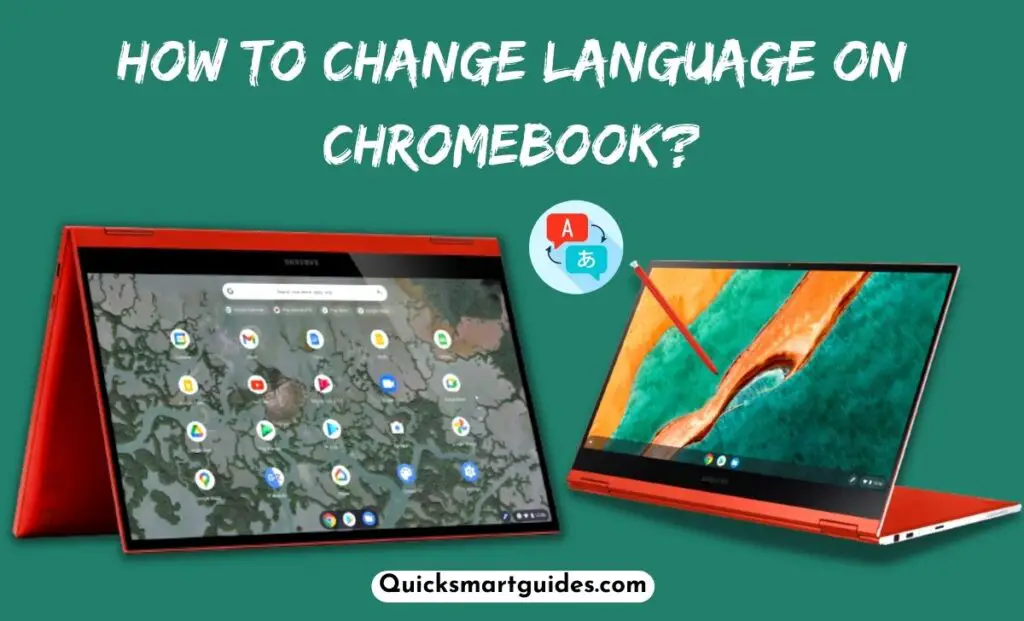Do you know that now you can customize the apps on the Dock present on your Mac laptop? Yes, Apple lets Mac users to add or remove the Dock apps using a simple trick. If that sounds interesting and that is what you have been looking for a long time, then read below for the simple guide to add apps to Dock on Mac.
Can I Add Apps on Dock Mac?
Yes, you can add apps to the Dock on your Mac system. You can easily Add Apps, Rearrange apps, and align them on the Dock folder. The simplest method to perform this process is explained below.
Also read: How to Add Apps on Chromebook?
How to Add Apps to Dock on Mac?
Dock is a handy go-to place for everything you need when you use a Mac. However, you can make it even more comfortable by customizing the apps and folders.
Also, you can change the order to find easily what you are looking for. So, you can get the procedure to add apps to Dock here. Then, you can also make use of the steps for rearranging the apps in the dock and removing an app in the dock.

To add apps to Dock on Mac, you have to;
- First, Open the App you want to add to the Dock. (If it’s already there).
- If you don’t have the app already, start searching for it.
- Now, search using Spotlight and press the Command + Space bar.
- Next, enter the name of the respective app.
- Once the app’s name and icon appear on the Dock, right-click or control-click the icon in the dock.
- Then, tap on “Keep in Dock” from the options.
- Finally, the app you chose will be added to Dock.
Check this article – How to Add Apps on Apple TV?
How to Re-arrange Apps in the Dock on Mac?
There are shortcuts to access a lot of apps in Dock on your Mac that can be useful. But it will be difficult to find one app you want when you have a lot of icons. So, here is a way to rearrange the apps to easily access the ones you use often.
- First of all, hover your mouse pointer over an app’s icon that you wish to move.
- Now, click once on the app’s icon.
- Then, hold the mouse button and immediately drag the app to a new location.
- Finally, release the button and you can see the app where you placed it.
Suggested for you – How to Add Apps on Apple Watch?
How to Remove an App from the Dock on Mac?
Just like adding an app and organizing apps to Dock on Mac, removing it is also quite easy. Below are the simple steps to remove apps from the Dock on Mac.
- First, locate the app icon you want to remove.
- Further, right-click or control-click on the app’s icon.
- Now, choose ‘Options’ from the menu.
- Finally, click on “Remove from the Dock”. So, the app will be removed from the Dock on Mac.
Final Part
I hope the above guide would have been helpful to rearrange and keep your Dock on Mac organized. Indeed, having an organized workspace with limited apps is more important than having hundreds of apps on the home screen. Thank you for reading this article.
Frequently Asked Questions
How do I show open apps in the Dock on my Mac?
To show the open Apps icon clearly on the Dock of your Mac follow the simple steps. Click on the App’s icon -> Choose the Options -> Tap on the Keep in Dock option.
How do I reset my Mac Dock?
- In the terminal box write this command “defaults delete com.apple.dock; killall Dock”.
- After that, click on the Return option.
- Wait till the Restart of the Dock.
- Then, press the Quit Terminal option.

Alex Techson is a passionate technology enthusiast and content creator specializing in smart TVs, Android devices, PCs, gaming consoles like PlayStation and Xbox, and all things tech. With years of experience exploring the digital world, Alex brings practical tips, in-depth guides, and the latest updates to help tech lovers stay ahead in the game. Whether it’s finding channel numbers, troubleshooting devices, or discovering new features, Alex has you covered!