Vizio is one of the most popular TV brands known for its phenomenal picture quality at accessible prices. Even though Vizio TVs come with excellent features, adding apps is quite an indirect method because of its SmartCast OS. Its SmartCast OS supports Chromecast and Apple Airplay.
However, the platform allows only a limited number of streaming apps like Apple TV+, Disney Plus, Hulu, Netflix, and Prime Video. Adding our desired apps is possible only through VIA, and VIA+ Vizio TVs. The personalization features of this TV like changing language, changing brightness, adding apps, etc. are easy.
Is it Possible to Install Apps on my Vizio TV?
The direct answer to this question is both Yes and No. It will be a little tricky to understand, but if you are already a Vizio TV user, then definitely you know this meaning. Moreover, Vizio TV contains two models of Smart TV.
In that, Smartcast Model Vizio TV does not allow you to install Applications on it. While the VIA model Vizio TV will readily allow you to download the Apps from the App Store.
How to Add Apps on Vizio Smart TV?
VIA and VIA+ on Vizio TV are similar to many other Smart TVs. Significantly you will have a set of core apps. Also, you can add more apps via the app store on your TV. These two models also support screen mirroring or casting content from mobile apps. All that you need is a good internet connection and access to Vizio TV’s App Store. So, below are the methods to get the apps on VIA and VIA+.
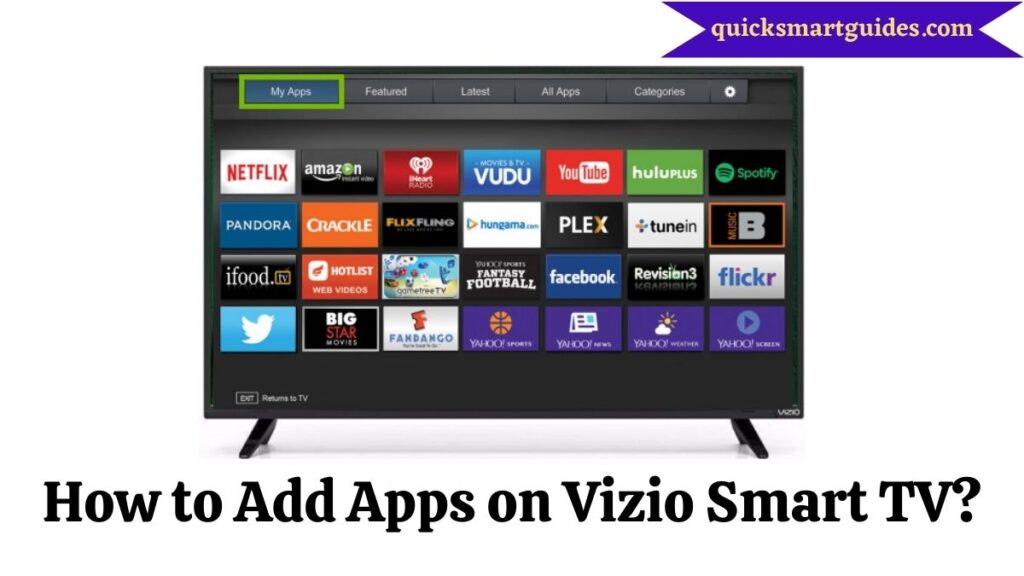
How to Add Apps on VIA Vizio Smart TV?
As we saw above, adding apps on VIA needs nothing but a proper internet connection and its app store. Hence, follow the below step-by-step process to make it simple.
Step 1:
First, click the ‘V’ button on the Vizio TV remote control to go to the home screen.
Step 2:
Then, select “Connected TV Store”.
Step 3:
After that, choose the “All Apps” section.
Step 4:
Now, search for the App you want and add it.
Step 5:
Then, press OK to install the app.
Step 6:
Further, you can open the installed app using the App’s icon on the remote control or the home screen on the Vizio Smart TV.
How to Add Apps on VIA+ Vizio Smart TV?
The process of adding apps on VIA+ is almost similar to that of VIA. However, there are slight variations in the names of the tabs. So, look over the below guide to get it easier.
Step 1:
To begin with, press the ‘V’ button on the remote control of the Vizio TV.
Step 2:
Next, select an App category from, Featured, Latest, All Apps, and Categories.
Step 3:
Now, Select your desired app from the available app list.
Step 4:
Further, press and hold the ‘OK’ button on the remote until the app adds to the “My Apps” list.
Step 5:
Then, you can open the installed app through the app’s icon on the remote or through the home screen on the Vizio Smart TV.
Conclusion
After all, you might have known the process of adding apps to your Vizio TV. That’s a brief note on the methods of adding apps on your Smart TV. However, the new models have SmartCast Operating System with in-built apps. Thus, you can use this for your other model TVs and hope that this guide helped you in getting the apps you want.
Elango is a Senior Content Writer for ‘Quick Smart Guides’, writing about the latest in tech with a particular focus on daily use devices and streaming services.

