Insignia Smart TV is nothing but Insignia Fire TV developed by Amazon. Initially, Amazon offered its service in the form of micro consoles. These micro consoles or devices deliver audio and video data to an HD television through the internet.
In addition, they allow users to play video games via remote control, game control, or mobile app control. This earlier service is available in two forms such as a set-top box and HDMI stick, Firestick. However, these devices have fewer specifications than a contemporaneous box. Later, Amazon began to collaborate with TV manufacturers to include the Fire OS and Fire TV in-built interface.
So this edition is Fire TV Edition which is sold to the public and Insignia Fire TV is one among them. Moreover, this Fire TV runs Fire OS which is from the Android Open source project code. These Fire TVs or Smart TVs support voice commands via remote control with a microphone or integrated microphone inside the device.
Can you Download Apps on Insignia TV?
Surely, you can easily Download the desired Applications on your Insignia TV. The Insignia Fire TV contains the Amazon App Store as its native App Store. Therefore, you can install the preferred Apps directly onto your Smart TV.
Read This Article: How to Add Apps on Galaxy Watch?
How to Add Apps on Insignia Smart TV?
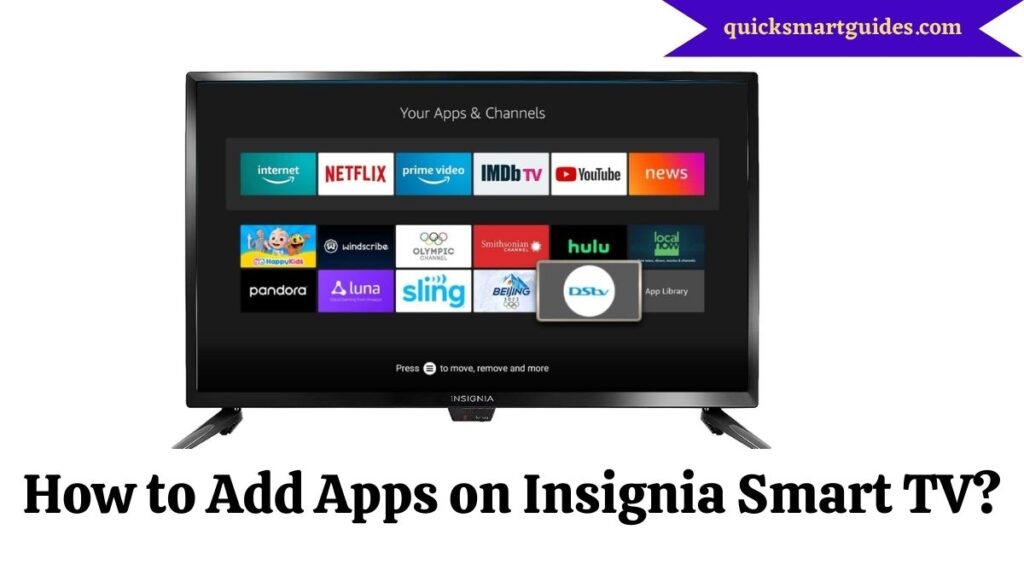
Step 1:
First, reach the Home Screen of Insignia Smart TV/ Fire TV and click the right-directional button on your remote control.
Step 2:
Now, search for the ‘Find’ tab and click it.
Step 3:
Next, tap on the search icon to browse the app.
Step 4:
Then, type the name of the app on the keyboard and use the directional buttons to select each letter.
Step 5:
After that, the app name will appear for you to select.
Step 6:
Further, the app you searched for will appear and you must click it.
Step 7:
At last, click the ‘Download’ option to add the App to your Insignia Fire TV.
Click This Link: How to Add Apps on Android Auto?
How to Add Apps to your Insignia Fire TV?
Though you have completed the download process and got the apps on your TV, they do not appear on the Home Screen. Hence, follow the below steps to move and organize your apps to the Home Screen.
Step 1:
First, reach the Home screen of Insignia Fire TV and click on the Apps icon.
Step 2:
Now, just move on to the app you want to add to your home screen to highlight it. But you should not click on the app.
Step 3:
Then, press the Menu button on your remote control (the one with the three-line icon).
Step 4:
Further, go to the ‘Move’ option that displays on the right side of your screen. Then, click the select button on your remote control.
Step 5:
Finally, use the directional button on your remote and move the respective app to the top row. Thus, the app will appear on the home screen of the Insigia Smart TV.
Conclusion
That’s all about adding apps on Insignia Smart TV. Other than adding apps manually and using the remote control on Insignia Smart TV, we have discussed moving apps. So, follow the above procedure to move the apps to your Home Screen. Hope this article helped you in adding the apps to your Smart TV.
Elango is a Senior Content Writer for ‘Quick Smart Guides’, writing about the latest in tech with a particular focus on daily use devices and streaming services.

