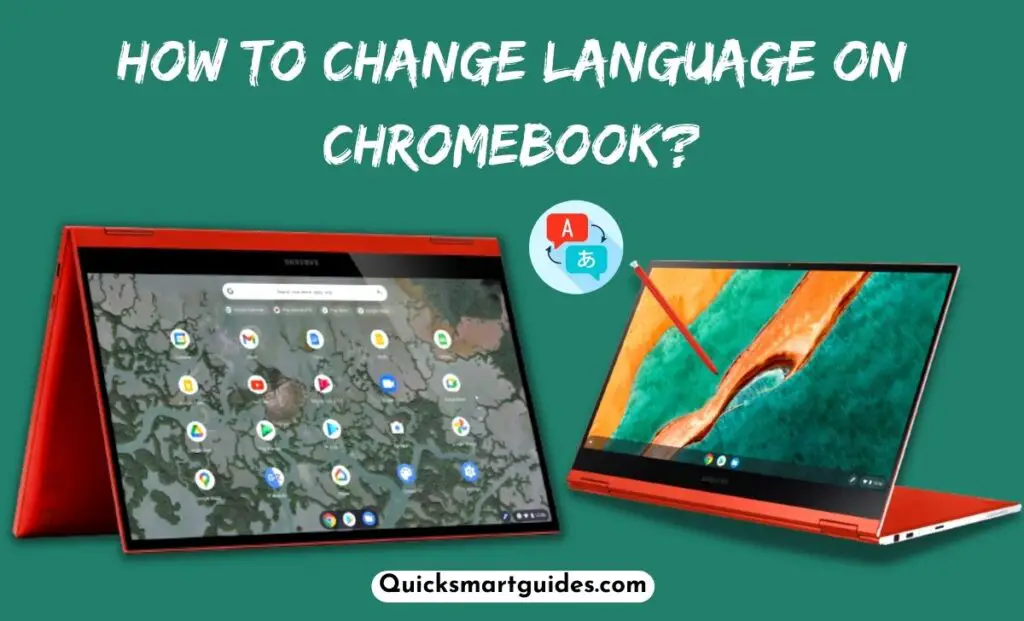Many people have started using Chromebooks as their daily drivers. In that way, adding new apps has become an essential thing to cope with their daily tasks. Fortunately, the latest-gen Chromebooks get the Google Play Store support by native.
It means that the user can download their desired app directly from the App Store without any hassle. The article below will provide you with a detailed guide to install apps on Chromebook using simple methods.
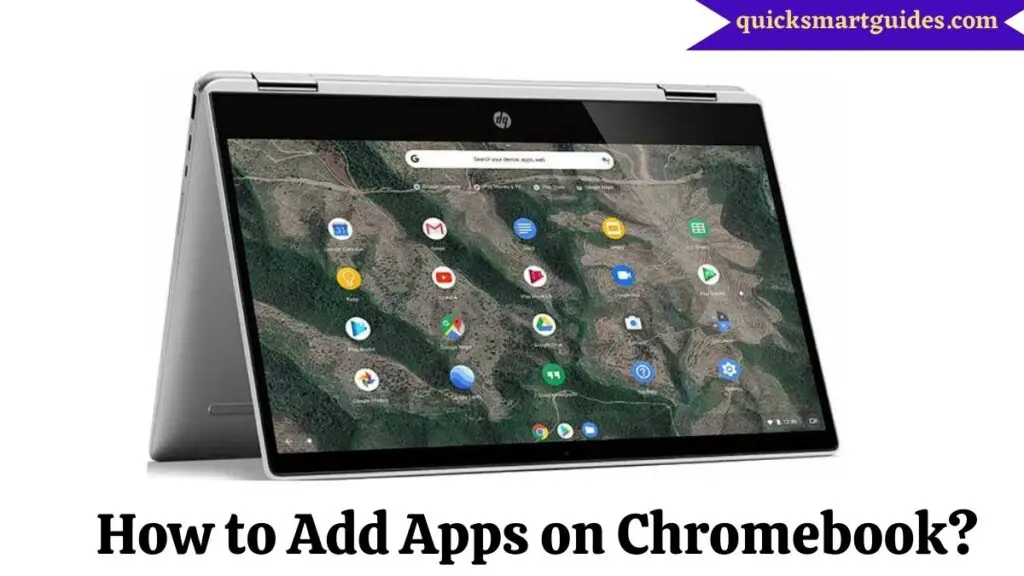
Can you Install Apps on Chromebook?
Yes, you can install new apps on a Chromebook. Seemingly, most of the Chromebooks are pre-loaded with Google Play Store support. So, it is effortless to install your desired apps on your Chromebook using simple steps.
How to Add Apps on Chromebook?
Chromebooks allow us to personalize some features like adding apps, changing language, changing brightness, and much more.
As we saw earlier, installing and adding apps on Chromebook is possible due to the newer versions that support Android apps. But remember that Android apps may consume local storage, so beware about downloading all your favorites.
Also read: How to Add Apps to Dock on Mac?
The process of adding apps to Chromebook is similar to that of adding the apps on Android devices. To install apps on your Chromebook, you have to;
Step 1:
Open the Google Play Store App.
Step 2:
Now, search for any apps (Android apps that are not compatible with Chromebook will not appear).
Step 3:
Then, click the Install option near the name of the desired app.
Step 4:
Once the download is complete click the Open button and launch the app.
Step 5:
Further, accept all the permissions required to access the app.
Step 6:
Finally, you can access the app after authorizing all the permissions.
Do Check This: How to Change Brightness on Chromebook?
The End Note
I hope you have successfully installed apps on your Chromebook using the above guide. If you are using a Chromebook with an outdated software version, then make sure to update it before proceeding with the app installation process. Thank you.

Alex Techson is a passionate technology enthusiast and content creator specializing in smart TVs, Android devices, PCs, gaming consoles like PlayStation and Xbox, and all things tech. With years of experience exploring the digital world, Alex brings practical tips, in-depth guides, and the latest updates to help tech lovers stay ahead in the game. Whether it’s finding channel numbers, troubleshooting devices, or discovering new features, Alex has you covered!