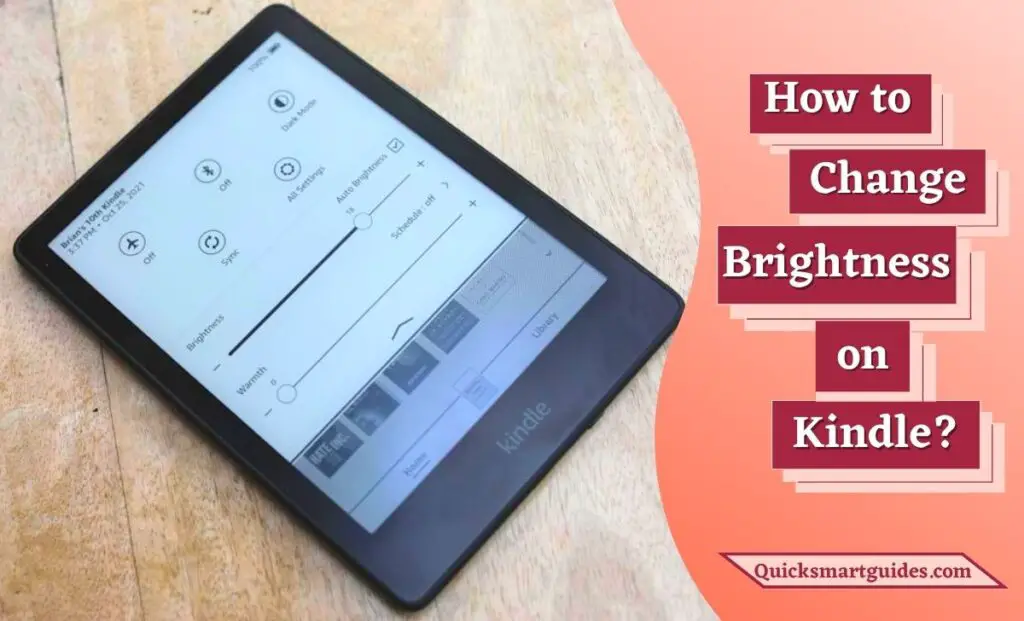Android Auto is a Google mobile app that mirrors the features of an Android device. For example, mirroring a Smartphone on a Car’s dashboard information and entertainment head unit. When you pair an Android device with the car’s head unit, the system can mirror some apps on the vehicle’s display. Seemingly, those supported apps include GPS Mapping and Navigation, Music playback, SMS, telephone, and Web search.
Moreover, the system supports both touchscreen and button-controlled head units. Additionally, hands-free operation through voice commands is available and recommended to reduce driver distraction. When an Android device is connected to the vehicle, the head unit will serve as an external display for the Android device.
Can you Install Apps on Android Auto?
Of course, you can install the Compatible Apps on your Android Auto. In other words, Android Auto is a Mobile App that supports only particular applications related to Music, News, Messaging, etc. As a consequence, it is possible to add apps on your Android Auto but only in a lesser quantity.
Also read: How to Add Apps on Smart TV?
How to Add Apps on Android Auto?
Android Auto released a Software Development Kit (SDK). This allows third parties to modify their apps to work with the app. Initially, only the Application interface for music and messaging apps is available. Later Google came up with a confirmation that the Google Assistant would be coming on that app. Some of the apps include Google Maps and Waze, Google Play Music, YouTube Music, Amazon Music, etc. So, if you want to explore new applications that are compatible with the app, follow this guide.
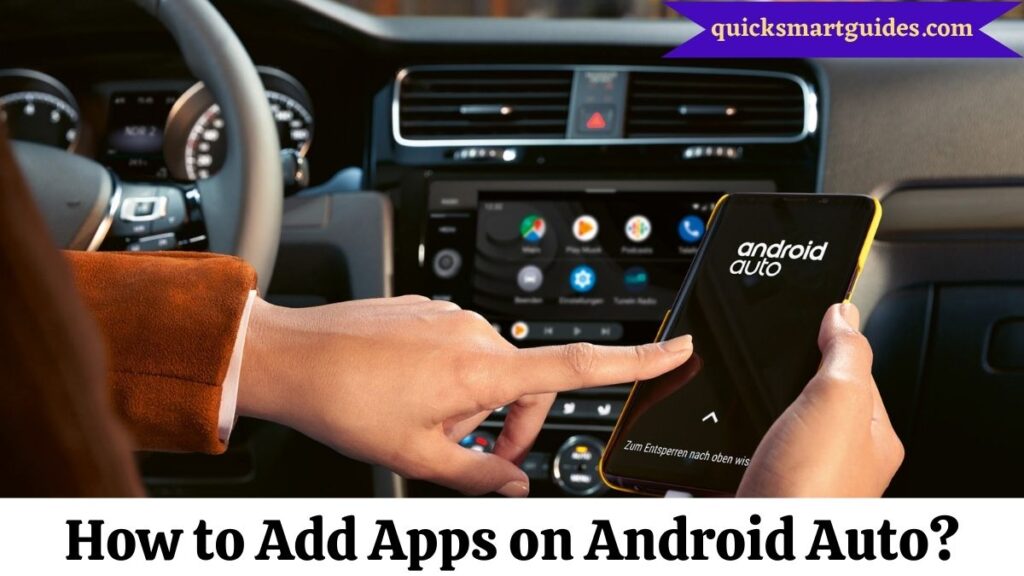
How to Add Apps to Android Auto?
Adding new applications to this mobile app is possible with the below easier steps. Hence, scroll down and follow the steps to make it easier.
Step 1:
First, download the apps you want to add.
Step 2:
Now, install and open the Android Auto app.
Step 3:
Then, Go to General Settings on the app.
Step 4:
Further, select “Customize Launcher”.
Step 5:
After that, you will see a list of compatible apps. So, click the box beside the apps you want to add.
Step 6:
Finally, the apps you selected will be added to Android Auto.
Suggested: How to Add Apps to Dock on Mac?
How to Organize Apps on Android Auto?
After adding the apps to the mobile App, it is important to sort out and organize them. So, below are the steps to organize the apps as per your wish.
Step 1:
To begin with, open Android Auto on your Smartphone.
Step 2:
Now, go to the general settings option on the mobile app.
Step 3:
Then, select the “Customize Launcher” option in the general settings.
Step 4:
From then, you can sort out the apps either alphabetically or in a custom order by selecting “Launcher Sorting”.
Step 5:
In case you are sorting in a custom, tap and hold the dots beside each app to rearrange them. So that the apps will appear left to right on your car’s display.
Step 6:
Select “Add Shortcut to the launcher” and choose your desired type, if you want to create a custom shortcut app.
Step 7:
Now, type an action like, “Read my messages” and add a name for the action.
Step 7:
Finally, click “Test Command” to see how it works while connected to Android Auto.
Check this: How to Add Apps on Firestick?
Conclusion
That’s the short and precise guide to adding new apps to the mobile app, Android Auto. Also, the steps given to organizing those apps might be helpful for you. So, this is how adding and organizing the apps to the mobile app is made easy. Hope that this quick guide will help you in adding and sorting out the apps after going through the steps.
Frequently Asked Questions
Why aren’t all my Apps seen on Android Auto?
The apps might be temporarily disabled if you can’t find them in Android Auto’s App launcher. In addition, some phones disable apps you have not used in a while to save battery life. Those apps will be seen on your phone but not in your Android Auto app launcher. So, this might be the reason and you can re-enable them.
Can you Screen mirror with Android Auto?
Yes. Android Auto itself is a screen-mirroring application that allows you to mirror your phone in the car. It mirrors the phone on a car’s infotainment system as long it supports Android Auto.
Elango is a Senior Content Writer for ‘Quick Smart Guides’, writing about the latest in tech with a particular focus on daily use devices and streaming services.